You open TikTok Live Studio to start streaming, but instead of going live, you see the message “Network Error.” It can appear right before the stream starts or immediately after clicking “Go Live.”
Many creators face this issue when trying to connect their camera or OBS setup. Most of the time, it’s not a serious problem; it’s just a sign that TikTok Live Studio can’t connect properly to TikTok’s servers.
This guide explains what the error means, why it happens, and how to fix it in a few simple steps.
What Does the TikTok Live Studio Network Error Mean?
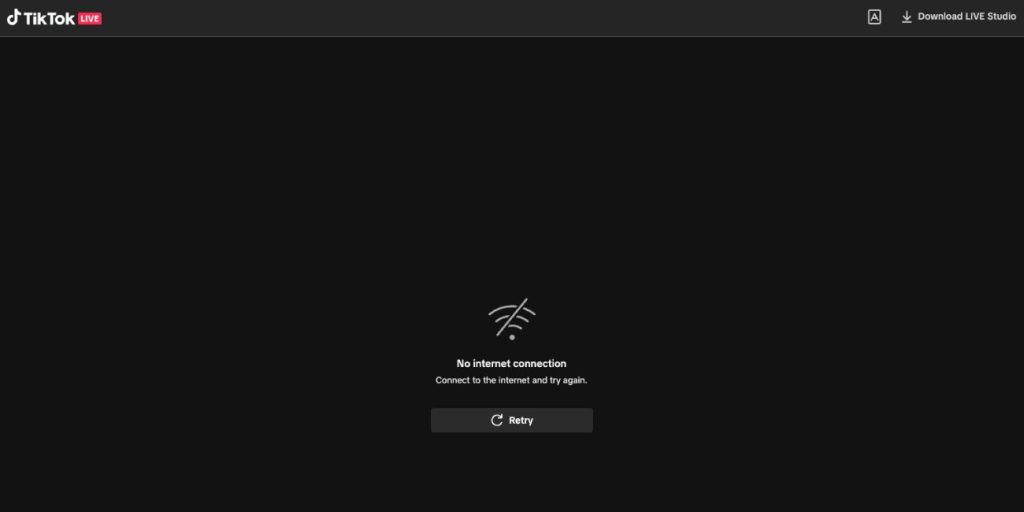
The “Network Error” message means that TikTok Live Studio failed to establish a stable connection with TikTok’s streaming servers.
It happens when the app can’t send or receive data fast enough to start a live broadcast. A weak internet signal, a blocked connection, or an internal server glitch might cause this.
Sometimes it’s on your end, other times it’s TikTok’s servers being temporarily down. Either way, it’s usually fixable without much hassle.
Common Causes of the Network Error
Here are some of the most frequent reasons creators see this message:
- Unstable or slow Wi-Fi connection that drops during streaming.
- VPN or proxy services blocking TikTok’s access route.
- Firewall or antivirus software stopping Live Studio’s connection.
- Outdated TikTok Live Studio version with broken settings.
- TikTok server outages or maintenance periods.
- Incorrect stream key or region settings for custom RTMP streams.
Once you identify which of these applies to your setup, fixing it is usually quick.
How to Fix TikTok Live Studio Network Error
Try these steps one by one until TikTok Live Studio reconnects successfully.
Fix #1: Check Internet Connection
Your internet speed directly affects your stream. A weak or unstable signal is often the main reason for this error.
Start by restarting your router or modem and waiting a minute before reconnecting. If possible, switch from Wi-Fi to a wired Ethernet connection, it’s more stable for streaming.
You can also run a quick speed test online. You’ll need at least 3 to 6 Mbps upload speed for smooth live streaming. If your connection drops below that, the app may show the network error again.
Fix #2: Disable VPN or Proxy Services
If you’re using a VPN or proxy, turn it off. TikTok sometimes blocks traffic that passes through VPN servers for security or licensing reasons.
After disabling it, restart TikTok Live Studio and try to go live again. This simple change solves the problem for many users.
Fix #3: Allow TikTok Live Studio Through Firewall
Windows Firewall can accidentally block Live Studio from connecting online.
To fix that:
- Open Windows Security and go to Firewall & Network Protection.
- Click Allow an app through firewall.
- Find TikTok Live Studio and check both Private and Public boxes.
- Save your changes and restart the app.
If you’re using antivirus software like Norton or McAfee, make sure Live Studio is allowed there too.
Fix #4: Update or Reinstall TikTok Live Studio
Outdated or corrupted app files can cause a connection error. Go to the official TikTok Live Studio website, check for updates, and install the latest version.
If the issue continues, uninstall the app completely, restart your computer, and then reinstall a fresh copy. This resets your configuration files and clears any damaged data.
Fix #5: Check TikTok Server Status
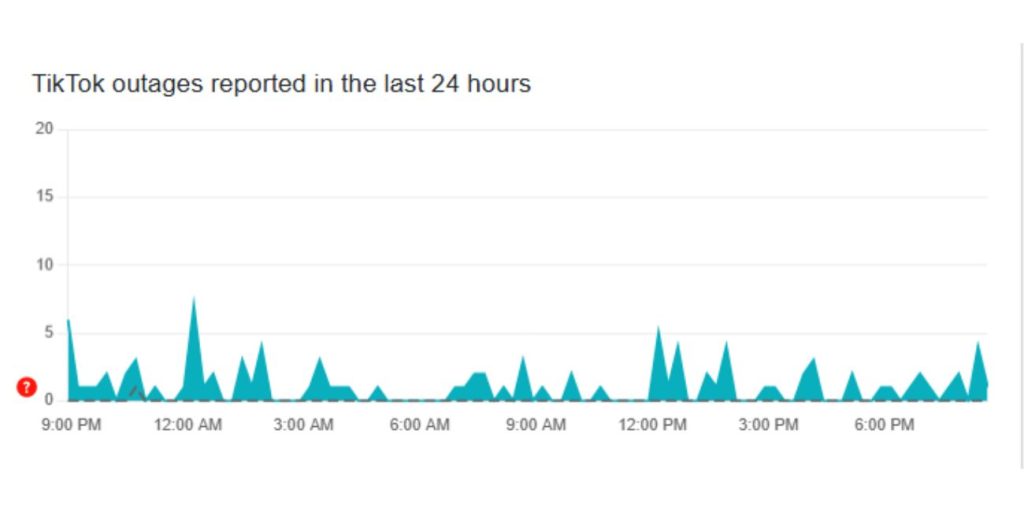
If nothing else works, the problem might be on TikTok’s end. Visit Downdetector.com or TikTok’s official support pages to see if there’s a reported outage.
When TikTok’s live servers are down, no amount of troubleshooting will fix it from your side. In that case, you’ll have to wait until their network is restored.
Prevention Tips to Avoid this Error from Occurring Again
Once your stream is working again, take a few steps to prevent the same error in the future:
- Keep TikTok Live Studio updated to the latest version.
- Avoid using VPNs or public networks while streaming.
- Test your upload speed before going live.
- Restart your PC and router regularly.
- Make sure Live Studio always has permission to use your network.
These small habits help you maintain a steady connection every time you go live.
When to Contact TikTok Support
If you’ve tried every fix and still get the same “Network Error” message, the issue might be tied to your TikTok account or region.
Go to Settings → Feedback inside TikTok Live Studio, or visit the TikTok Support Center online. Attach a screenshot of the error and mention your region, internet type, and PC setup.
TikTok’s support team can check your logs and verify if the error is caused by an internal issue or a regional block.
Conclusion
The TikTok Live Studio Network Error usually happens when the app can’t connect to TikTok’s live servers. It’s often due to an unstable internet connection, blocked permissions, or outdated software.
Most users fix it by restarting their network, disabling VPNs, or reinstalling the app. And if it’s a TikTok-side problem, the service usually returns to normal within a few hours.
With a few quick checks, you’ll be back to streaming smoothly again, no more network errors interrupting your live.

