If you’ve ever encountered the dreaded “Necessary Prerequisites Failed to Install” error when trying to launch or install the Epic Games Launcher, you’re not alone. This frustrating issue can prevent users from accessing their favorite games or essential updates. Fortunately, this error is fixable, and with a little patience, you can be back to gaming in no time.
In this article, we’ll walk you through the most common causes and provide step-by-step solutions to help you resolve the problem. Whether you’re a beginner or an experienced PC user, these methods will guide you through the fix.
What Causes the “Necessary Prerequisites Failed to Install” Error?
This error typically occurs during the installation process of the Epic Games Launcher. It generally means that certain supporting components—like Visual C++ Redistributables or .NET Frameworks—did not install properly. Here are some of the main reasons:
- Corrupted or missing Windows files
- Conflicting software or security settings
- Outdated or incompatible Windows version
- Insufficient permissions to install prerequisites
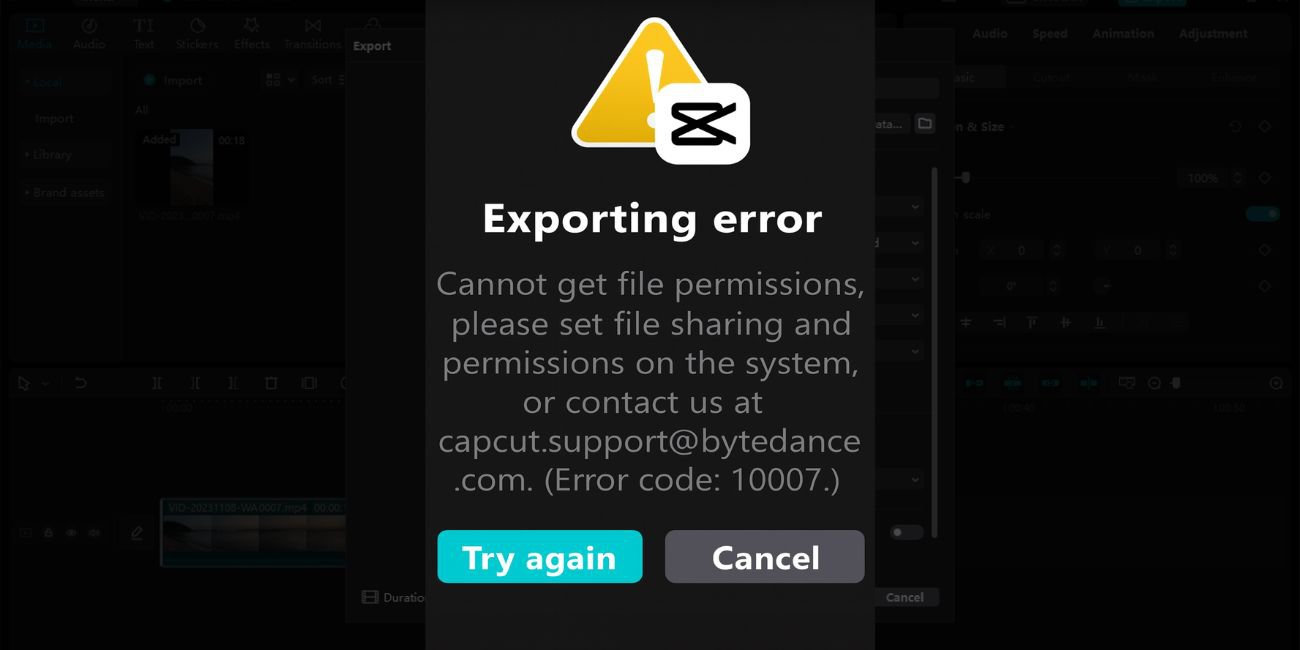
How to Fix the Error: Step-by-Step Solutions
Let’s go through a series of proven troubleshooting steps to get your Epic Games Launcher working again.
1. Run the Installer as Administrator
Sometimes the installation fails because it doesn’t have the necessary permissions. Right-click the EpicGamesInstaller.exe file and choose “Run as administrator”. This often bypasses security restrictions that can cause prerequisite errors.
2. Install Prerequisite Software Manually
Many users report that manually installing the software dependencies fixes the problem. Look for the following in your installation folder (usually something like C:\Program Files (x86)\Epic Games\Launcher\Engine\Extras\Redist\en-us):
- vcredist_x64.exe and vcredist_x86.exe – Microsoft Visual C++ Redistributables
- dxsetup.exe – DirectX Runtime
- DotNetFx40_Full_setup.exe – Microsoft .NET Framework
Run each of these installers one at a time. After they complete, retry launching the Epic Games Launcher.
3. Update Windows
Outdated Windows versions might lack critical components that Epic Games Launcher requires. Make sure your PC is running the latest version of Windows:
- Open Settings > Update & Security.
- Click on “Check for updates”.
- Install any available updates and restart your computer.
4. Disable Antivirus and Firewall Temporarily
Overprotective security software can sometimes interfere with the installer. Temporarily disable your antivirus and firewall during installation, and then enable it afterward to stay protected. Be sure to:
- Exclude the Epic Games folder from antivirus scans
- Allow EpicInstaller.exe through your firewall
Important note: Re-enable your security software after installing to keep your system safe.
5. Use Compatibility Mode
Running the installer in compatibility mode can resolve issues with older systems:
- Right-click the EpicGamesInstaller.exe file
- Select “Properties” > “Compatibility” tab
- Check “Run this program in compatibility mode for:” and select Windows 8 or a different version
- Click “Apply” and “OK”

6. Clear Previous Installation Files
Old or corrupted installation files can conflict with the new installer. To do a clean install:
- Uninstall Epic Games Launcher from “Apps and Features”.
- Delete residual folders in:
C:\Program Files (x86)\Epic GamesC:\Users\[Your Username]\AppData\Local\EpicGamesLauncher
- Restart your PC and reinstall using a freshly downloaded installer.
Still Not Working?
If none of the above solutions fix the issue, you may want to check your Event Viewer for detailed logs of what’s going wrong, or contact Epic Games Support. They may request specific error logs or offer a standalone version of the necessary prerequisites.
Final Thoughts
While the “Necessary Prerequisites Failed to Install” error can be a hassle, it often comes down to a simple system or compatibility issue. By following the steps above, most users are able to resolve the problem and get back to enjoying their Epic Games library in no time.
Now that you’ve hopefully resolved the issue, don’t forget to keep your system updated and perform regular maintenance. A smooth system leads to smoother gaming!

