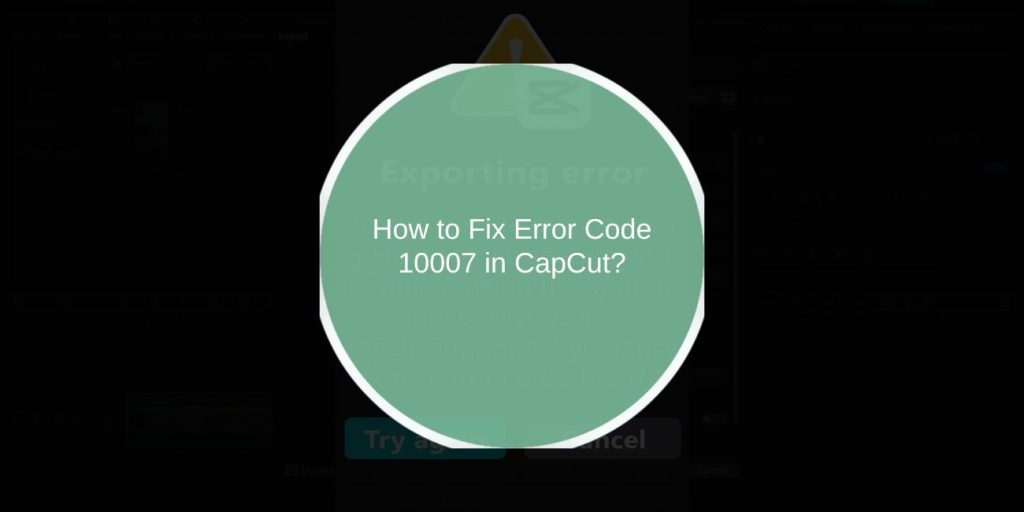CapCut is one of the most popular video editing apps for TikTok, YouTube Shorts, and social media clips. It makes editing easy, but sometimes errors stop you from finishing a project.
One of the most frustrating ones is Error Code 10007. It usually appears when you try to export or render your video. The good news? It’s not permanent, and you can fix it with a few simple steps. This guide explains what it means, the causes, and how to fix it.
What Is Error Code 10007 in CapCut?
Error Code 10007 shows up in CapCut mostly during the export or rendering stage. You may spend hours editing, only for the export to stop with this code. It feels random, but it usually points to a processing problem.
The error is not a sign that your project is lost. Most of the time, your video and timeline are safe. The issue happens while CapCut tries to process or write the final file, so the app just can’t complete the export.
It affects both mobile devices (Android, iOS) and the CapCut desktop app. While the trigger may differ between devices, the fixes are similar.
Common Causes of Error 10007 in CapCut
This error can appear for different reasons. The most common ones include:
- Corrupted cache or temporary files inside CapCut.
- Insufficient storage space on your phone or computer.
- Outdated version of CapCut with known bugs.
- Damaged or unsupported video/audio files in your project.
- Too many apps running in the background and draining memory.
- Weak or unstable internet connection (if cloud sync or online assets are used).
- Hardware acceleration or GPU conflicts on PC.
How to Fix Error Code 10007 in CapCut?
These fixes target the most common causes. Try them one by one, starting from the simple ones.
Fix #1. Restart CapCut and Your Device
Sometimes the problem is temporary. If memory is clogged or the app glitched, restarting clears it. Close CapCut completely, restart your phone or PC, then reopen the app. If the error was caused by a short bug, this quick reset often works.
Fix #2. Clear CapCut Cache and Data
Corrupted cache is one of the biggest triggers for Error 10007. Clearing it forces the app to rebuild fresh files.
Steps to clear cache:
- Open CapCut.
- Go to Settings inside the app.
- Tap Clear Cache.
- On Android, you can also go to Phone Settings > Apps > CapCut > Storage > Clear Cache/Data.
- Restart CapCut and try exporting again.
Fix #3. Free Up Storage Space
Error 10007 often appears if your device doesn’t have enough free space to save the exported video.
Here’s what to do:
- Check available storage on your phone or PC.
- Delete unused files, old downloads, or large apps.
- Try keeping at least 2–3 GB free for big projects.
- Export the video again once you’ve freed up space.
Fix #4. Update CapCut to the Latest Version
Outdated versions of CapCut may have bugs that trigger export errors. Updating often fixes these issues.
Steps:
- Open the App Store or Google Play Store on mobile, or update from CapCut’s official site on PC.
- Search for CapCut and check if an update is available.
- Install the update.
- Restart the app and try your export again.
Fix #5. Reinstall CapCut
If the app installation itself is corrupted, clearing the cache won’t help. A full reinstall replaces broken files with fresh ones. Uninstall CapCut, restart your device, then download the latest version again. This often fixes stubborn errors like 10007.
Fix #6. Lower Export Resolution or Format
High resolution or unsupported export formats can cause this error. If your device struggles with processing, lowering the settings may solve it.
Steps:
- Open your project in CapCut.
- Tap Export.
- Reduce resolution (try 720p instead of 1080p or 4K).
- Lower frame rate if possible.
- Export again and check if it works.
Fix #7. Check Video Source Files
Sometimes the problem is not CapCut itself but the media files you imported. If one of them is corrupted or unsupported, the export fails. Check your original clips. Try replacing any damaged video or audio files. If possible, re-encode them using another app before importing back into CapCut.
Fix #8. Close Background Apps
On phones or PCs, too many apps running at the same time can drain memory and cause CapCut to fail.
Steps:
- Close all unnecessary apps before opening CapCut.
- On PC, check Task Manager and end high-usage tasks.
- Reopen CapCut and try again with more free RAM.
Fix #9. Disable Hardware Acceleration (PC Only)
On some computers, GPU acceleration conflicts with video rendering in CapCut. Turning it off can stop the error.
Steps:
- Open CapCut Desktop.
- Go to Settings > Performance.
- Toggle off Hardware Acceleration.
- Restart the app and try exporting again.
Fix #10. Test Project on Another Device
If nothing else works, the issue may be tied to your device’s environment. Sometimes switching to another phone or computer solves the problem. Exporting from another device confirms whether the issue is project-related or device-related.
Tips to Avoid Capcut Error 10007 in the Future
You can reduce the chances of this error showing up again by following a few habits:
- Keep CapCut updated to the latest version.
- Maintain enough free storage before big exports.
- Clear cache regularly to avoid file corruption.
- Use supported and high-quality media formats.
- Close background apps when editing heavy projects.
- Test export on short clips before starting long edits.
Conclusion
Error Code 10007 in CapCut can feel frustrating, but it’s usually easy to fix. The most common solutions include clearing cache, freeing storage, updating, or reinstalling the app.
By following the steps above and keeping your device clean and updated, you can solve the error quickly and get back to editing without losing your project.