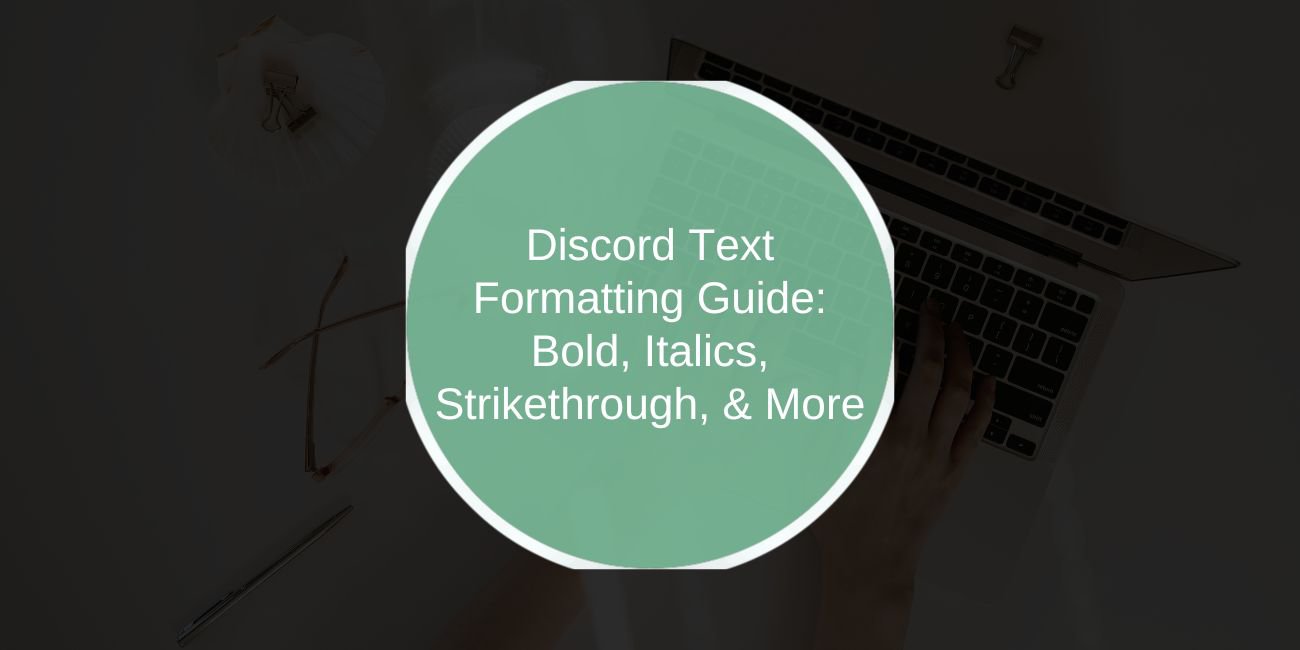Discord is more than just a chat app for gamers. It’s a growing place for communities, clubs, friends, and even classrooms. And if you’re chatting a lot, you’ll want your messages to stand out, feel clear, or just look cleaner.
That’s where text formatting comes in. Discord lets you make words bold, italic, underlined, or even crossed out using quick keyboard tricks. You don’t need to install anything or click buttons—just type a few characters the right way, and your message will look exactly how you want.
How to Cross Out Text in Discord (Strikethrough)
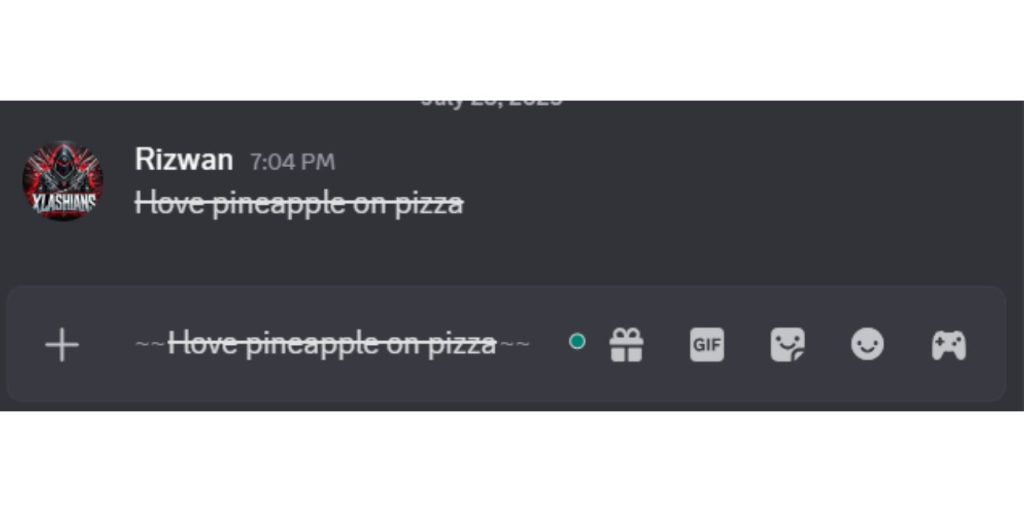
Strikethrough is a method to indicate that something is incorrect, outdated, or no longer applicable. You might use it when joking, correcting yourself, or crossing off tasks.
To use it, type two tildes (~~) before and after your word or sentence.
Example:
~~I love pineapple on pizza~~ → I love pineapple on pizza
This style is typical when you want to show edits or pretend you’re taking something back. It works in messages, replies, and status updates. Just make sure there are no spaces between the tildes and the text—otherwise, it won’t work.
Want to cross out part of a sentence? You can do that too.
I ~~was going to win~~ lost. → I was going to win lost.
How to Bold Text in Discord
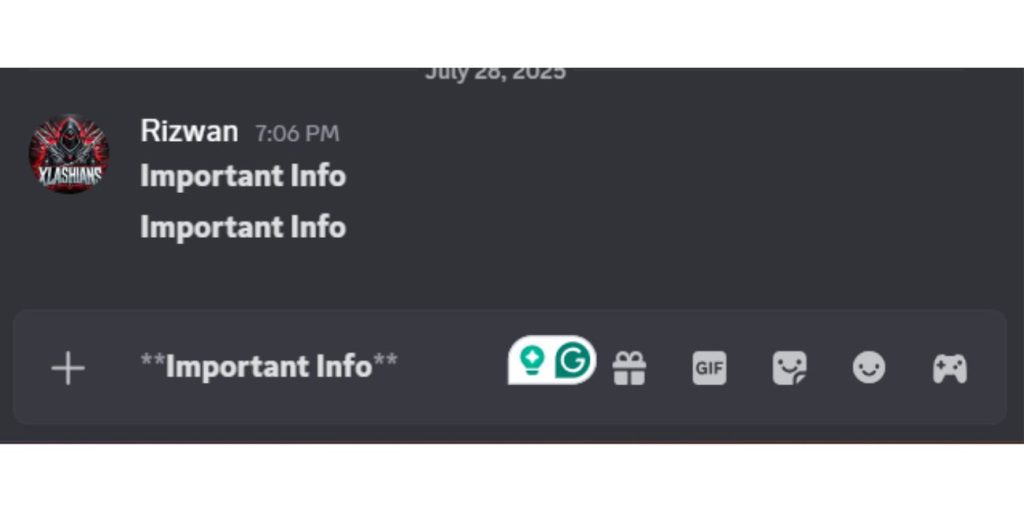
Bold text helps you get attention. It’s perfect for headlines, role names, strong opinions, or anything you want to make sure people don’t miss.
To make text bold, use two asterisks on each side:
**Important Info** → Important Info
You can bold complete sentences, single words, or even combine it with other styles (more on that later). Use it when you want to make something clear or emphasise a rule, alert, or command.
Bold formatting shows up the same in servers, private messages, and even in voice channel names (if allowed by roles).
How to Italicise Text
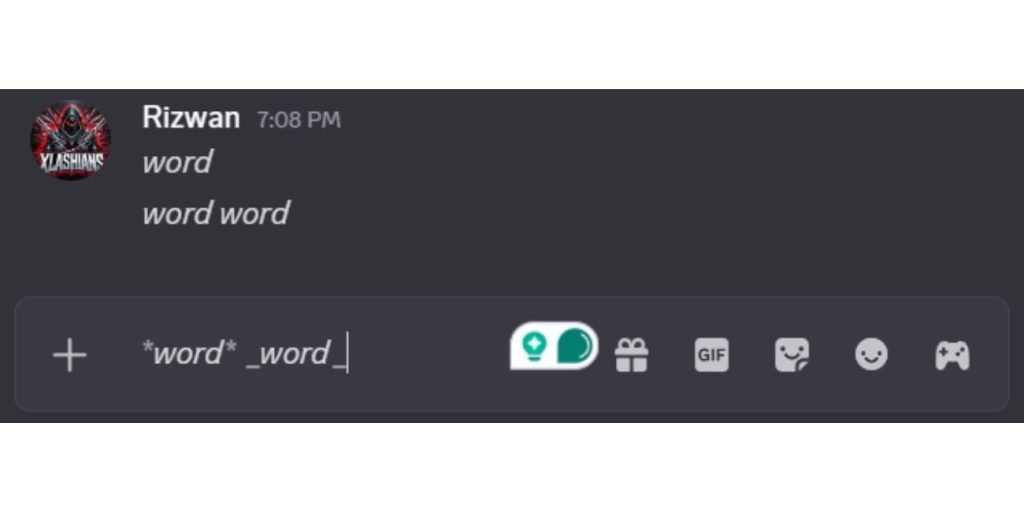
Italics are softer. People often use them to convey thoughts, emotions, sarcasm, or to casually highlight a single word.
There are two ways to italicise:
*word*→ word_word_→ word
Both work the same. Some people prefer underscores because they stand out more in plain text. You can use italics for quotes, thoughts in roleplay, or even to name things like books or games.
Example:
I *thought* it would work. → I thought it would work.
Want to italicise a whole sentence? Go ahead. Just be sure not to mix asterisks and underscores or leave out a closing symbol.
How to Underline Text
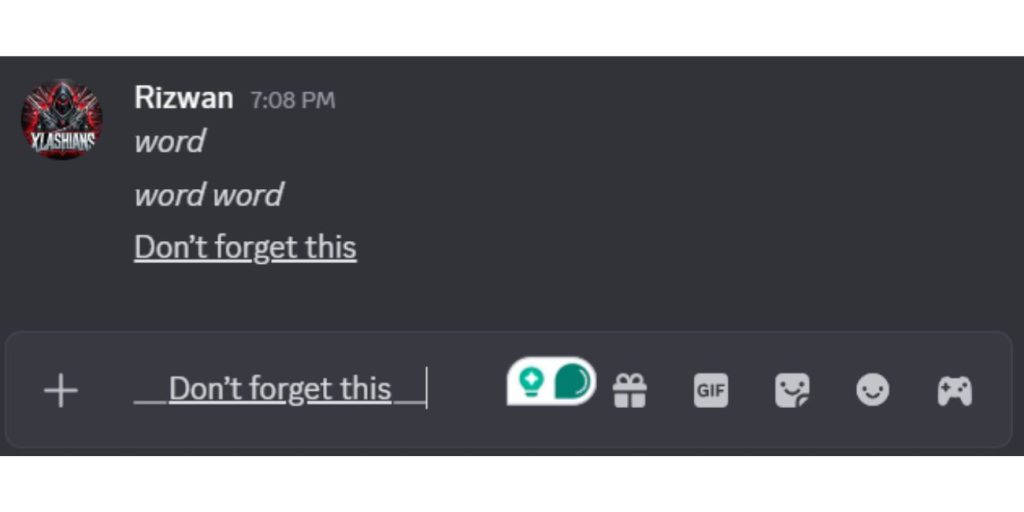
Underline is great for focus. It helps draw attention to a specific part of a sentence, such as a name, date, or command. You’ll need two underscores before and after your text.
Type: __Don’t forget this__ → Don’t forget this
It’s helpful when listing tasks, creating announcements, or when you just don’t want your words to blend into the chat. You can even underline usernames or role titles in servers if you’re explaining something.
Note: Like with other styles, don’t leave spaces between underscores and text.
How to Use More Styles (Spoilers, Code, and Blocks)
Discord allows you to do a few extra things with text beyond bold and italics. One is spoiler tags. If you type two vertical bars before and after a message, ||this is hidden||it will be hidden until someone clicks on it. It’s useful for surprises or things others might not want to see right away.
You can also show small pieces of code or commands using inline code. Just add a single backtick on both sides, like this: `help`. That makes the word stand out in a grey box.
For longer text, you can create a code block by placing three backticks before and after your message. This puts everything in a large grey area and keeps the spacing. It’s suitable for sharing long commands or info in help channels.
These styles help keep messages organised, especially when you want to show or hide information.
Can You Combine Formatting?
Yes, you can mix styles to make your message stand out even more.
Examples:
***Bold and Italic***→ Bold and Italic__**Important**__→ Important~~__Wrong Answer__~~→Wrong Answer
As long as you open and close each style correctly, Discord will show it exactly as expected. Just remember: start with one style and close in reverse order.
So if you write __**text**__, close with **__ that exact order.
Combining styles lets you create clean, eye-catching messages in chats, announcements, or pinned posts.
Formatting on Mobile vs Desktop
All formatting works the same on phones and computers, but typing special characters on mobile can be slower. Many mobile keyboards hide symbols like ~, *, or ` behind long-presses or symbol pages.
Here are a few tips for mobile users:
- Long-press letters to access formatting symbols
- Use the number/symbol toggle on your keyboard
- Keep templates in Notes and copy-paste them when needed
- Some phones let you add custom shortcuts in keyboard settings
If you’re formatting often, it’s worth memorising a few of the main patterns so you don’t have to hunt for them each time.
Final Thoughts
Formatting in Discord is quick, helpful, and can help your messages look cleaner and more expressive. Whether you’re trying to highlight something important, emphasize a point, or make a joke—the tools are already built in.
Once you get used to it, you’ll type them without even thinking. So next time you’re chatting with friends, writing a guide, or leading a server, use these tricks to make your words stand out.