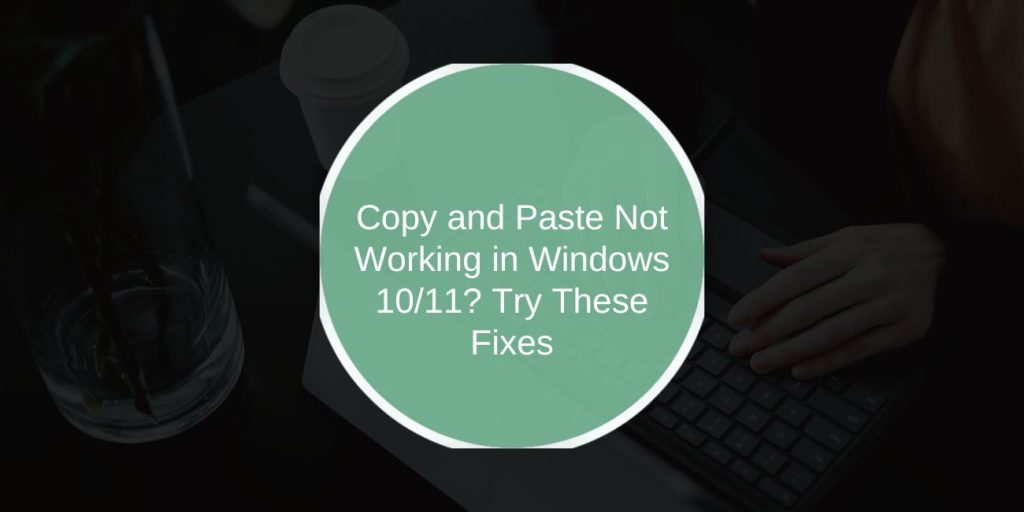Copy and paste is one of those things you use all the time for text, files, folders, links, and more. But when it suddenly stops working, it can be frustrating.
Whether you’re using a keyboard shortcut like Ctrl+C / Ctrl + V or right-clicking with your mouse, the clipboard feature in Windows can sometimes glitch. This article helps you fix that — step by step — whether you’re on Windows 10 or Windows 11.
Common Reasons Copy and Paste Doesn’t Work
Here are some of the most likely causes:
- The clipboard service crashed in the background
- A recent Windows update created a conflict
- An app like an antivirus, clipboard manager, or remote desktop tool is interfering
- Windows Explorer stopped responding
- Your keyboard shortcuts aren’t being detected
- You’re running multiple apps that block clipboard access
Knowing the root cause helps you solve it faster.
How to Fix Copy and Paste Issues in Windows 10/11
Before diving deeper, try these simple steps:
- Restart your computer
- Right-click > Copy / Paste instead of keyboard shortcuts.
- Try copying between different programs like Word and Notepad.
- Close heavy or unknown background apps via Task Manager.
- Restart Windows Explorer. It controls the desktop and file system.
- Try using the On-Screen Keyboard to check if your Ctrl, C, or V keys are functioning correctly.
These easy tricks fix things for most people.
1. Try Restarting Your PC First
This sounds basic, but it works. A restart flushes out memory, resets background processes, and fixes minor software glitches. If copy and paste were working fine earlier and stopped without reason, rebooting is the fastest fix. Always try this before diving into deeper steps.
2. Restart Windows Explorer
Windows Explorer controls your desktop and clipboard memory. When it freezes, it quietly breaks copy-paste.
To restart it:
- Press Ctrl + Shift + Esc to open Task Manager
- Find and select Windows Explorer in the list
- Right-click and choose Restart
- Wait a few seconds — your screen may blink
- Try copying and pasting again
This reloads system visuals and refreshes clipboard-related processes too.
3. Clear the Clipboard Memory
Sometimes, the clipboard is full of junk or corrupted data. When that happens, it won’t accept new items.
To fix that, you can:
- Press Windows + R to open the Run box
- Type cmd and press Enter
- In Command Prompt, type:
echo off | clip - Press Enter, and this instantly clears the clipboard
Now try copying something again. Also, go to Settings > System > Clipboard, turn off Clipboard History, wait a second, and turn it back on. That resets clipboard storage.
4. Test Your Copy/Paste in a Simple App
To check if the issue is app-specific, open Notepad. Type something, select it, and press Ctrl+C, then Ctrl+V.
If it works in Notepad, your issue isn’t Windows, it’s likely a conflict with another app, browser, or software environment. Some programs block clipboard features, especially web apps and password tools.
5. Check if Keyboard Shortcuts Are Broken
Keyboard issues can look like clipboard problems. Try using the On-Screen Keyboard from Windows Ease of Access and press Ctrl+C / Ctrl+V there.
Still nothing? Check these things:
- Are the Ctrl, C, or V keys stuck or unresponsive?
- Did a third-party app remap your keys?
- Is your Fn key changing how shortcuts work?
Fixing this depends on whether it’s a hardware issue or a software setting.
6. Disable Clipboard-Hogging Apps
Some apps silently take over the clipboard and block others.
Temporarily close these types of programs and test copy-paste after each one:
- Clipboard tools like Ditto, ClipboardFusion
- Remote desktop apps like TeamViewer, AnyDesk
- Antivirus software like Avast, AVG
- Gaming overlays like Xbox Game Bar, GeForce Experience
Close them from the taskbar or Task Manager to rule out interference.
7. Update Windows and Device Drivers
Clipboard bugs sometimes come from outdated Windows builds or drivers, especially after updates.
To check and update everything:
- Open Settings > Windows Update > Check for updates
- Install anything pending and restart
- Press the Windows key, type Device Manager, and open it
- Expand the Keyboards or Human Interface Devices section
- Right-click each item > Update driver > Search automatically
This refreshes keyboard recognition and clipboard syncing.
8. Use Built-in Repair Tools
If copy-paste is still broken, Windows has built-in fixes.
Here’s what to do:
- Open Command Prompt as Administrator
- Type:
sfc /scannowAnd press Enter - Let it finish — this checks and fixes system files
- Next, type:
DISM /Online /Cleanup-Image /RestoreHealth - This repairs deeper Windows image issues
- Restart your PC afterwards
These tools repair corruption that blocks clipboard functions.
9. Create a New User Profile (If Nothing Else Works)
Sometimes your user account gets corrupted.
Try this:
- Open Settings > Accounts > Other users
- Add a new local account
- Log in to that account
- Test copy and paste
If it works there, your original profile has deeper issues. You can move files over and start fresh if needed.
Final Thoughts
Copy and paste not working feels bigger than it is. But with just a few resets, Explorer, clipboard, or drivers it’s usually solved.
Start with the easy stuff. If that fails, try using tools like Command Prompt or creating a new profile.
Still stuck? Drop a comment below with your system specs and what you’ve tried.
And if this helped you out, share it with someone else who’s frustrated with the same problem.