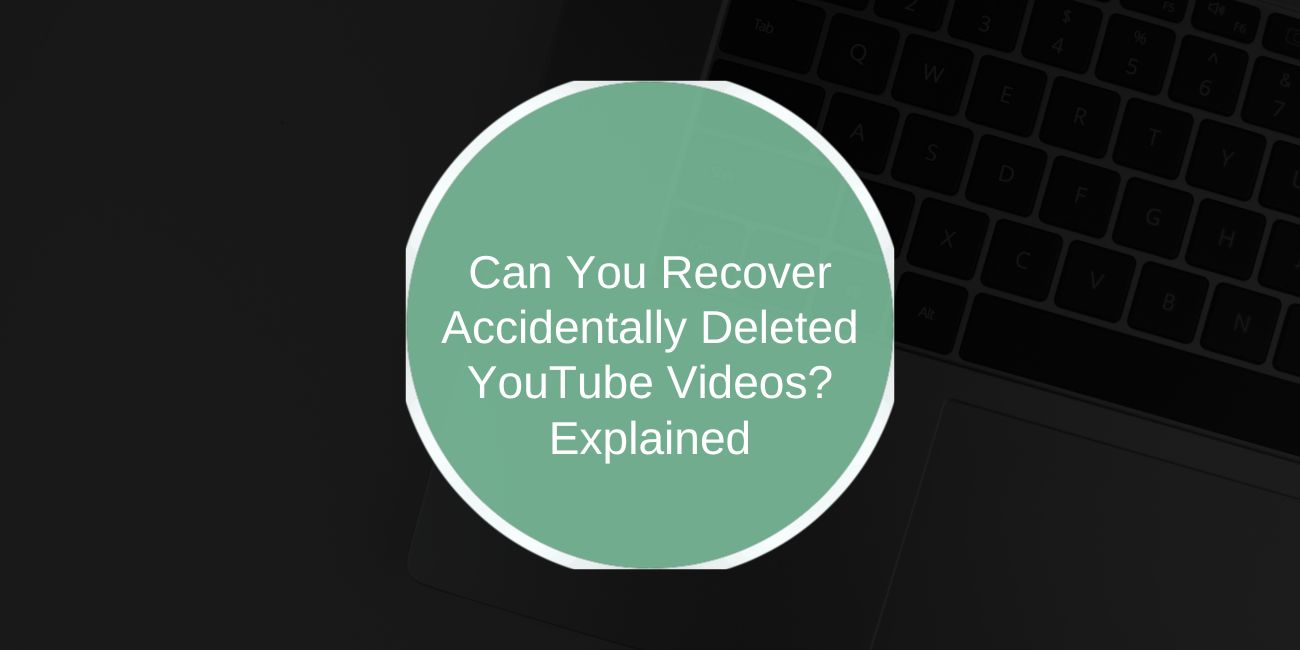Deleting a YouTube video by accident can feel like a disaster. Maybe you were cleaning up old uploads, clicked too fast, or thought the file was backed up somewhere. Then you realize it’s gone from your channel — and panic sets in.
Many creators face this exact issue. The big question is simple: can a deleted YouTube video be recovered? Let’s go through what really happens when a video is deleted, what options you still have, and how to prevent it from happening again.
What Happens When You Delete a YouTube Video
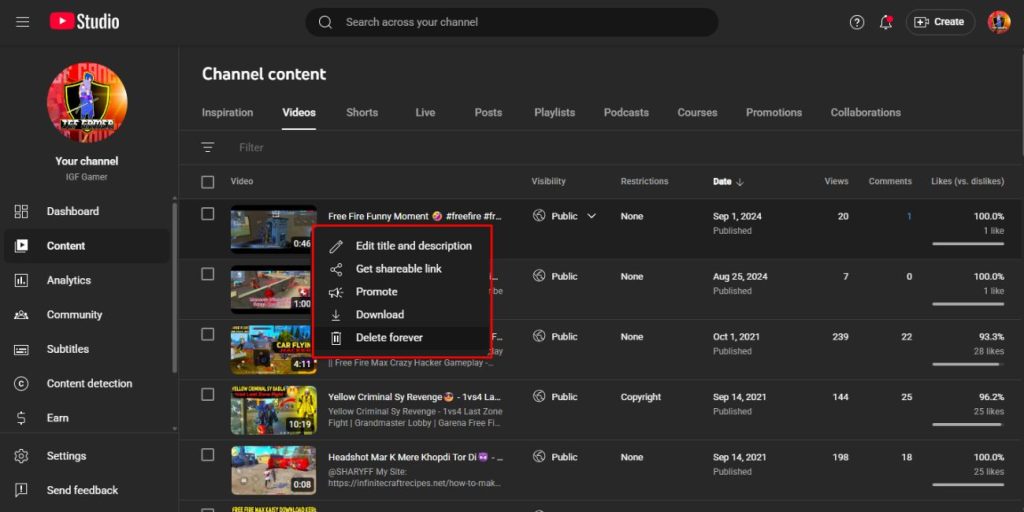
When you delete a video from YouTube Studio, it’s removed from your channel, playlists, and search results. Once confirmed, the file is erased from YouTube’s servers and cannot be restored through the normal user interface.
The deletion also wipes out its views, comments, and analytics data from your dashboard. While Google’s systems may hold backup copies for a short time internally, those are not accessible to the public or creators. In short, deletion on YouTube means permanent removal for users.
Can You Recover Deleted Videos from YouTube?
YouTube doesn’t provide an “Undo Delete” button or a recycle bin for creators. Once a video is gone, it’s gone from their servers. There is no way to directly restore it from YouTube Studio.
However, there are a few indirect options. If the video existed before in your local files, Google Takeout, or any personal backups, you might still be able to retrieve it. You can also contact YouTube Support if you’re part of the YouTube Partner Program to verify if limited metadata is still available.
Try Google Takeout (for Archived Copies)
Google Takeout is a service that lets you export your YouTube data. If you created a backup before deleting your videos, this is the best place to look. It won’t bring back deleted files that weren’t part of a previous export, but it can help recover metadata or saved copies.
Here’s how to check:
- Go to takeout.google.com.
- Sign in with your Google account linked to your YouTube channel.
- Scroll and select YouTube and YouTube Music.
- Click Next Step, choose your export type, and download the archive.
If the deleted video existed before your last export, it may appear in your downloaded files. If not, it’s permanently erased.
Contact YouTube Support (For Partner Program Creators)
If you’re part of the YouTube Partner Program, you have access to Creator Support through YouTube Studio. They can’t recover full video files, but they can help confirm the video’s status or share limited information such as title, ID, or upload date.
Here’s how to reach them:
- Open YouTube Studio on your desktop.
- Click Help → Contact YouTube Support.
- Choose Get Creator Support.
- Explain the issue and provide details like the video title or deletion date.
Sometimes, this helps confirm whether the file was truly deleted or if it’s simply hidden, unlisted, or flagged under another status.
Other Ways to Find Deleted Videos
Even if YouTube can’t recover the video, there are still ways to locate old versions, links, or copies.
1. Wayback Machine (Archive.org):
If your video was public and indexed, search its URL on the Wayback Machine. Sometimes, page snapshots or thumbnails still exist there.
2. Google Search Cache:
Search the full video title in quotes, followed by “YouTube.” Cached results may show partial descriptions or related copies.
3. Shared Links:
Check your old emails, group chats, or social posts for shared links. Saved URLs can help you trace video metadata or screenshots.
4. Re-uploads and Compilations:
Fans or viewers may have downloaded or reposted your content. Searching key phrases from the title can sometimes uncover copies still live on the platform.
These options don’t guarantee recovery but can help you retrieve details or parts of your old video.
Prevention Tips to Avoid Future Loss
Losing a video once is enough to remind every creator to back up their work. Here’s how to avoid it next time:
- Keep local copies of every video you upload. Store them on your computer or an external drive.
- Use cloud storage like Google Drive or Dropbox for double backup.
- Regularly export data from Google Takeout.
- Double-check before deleting any video inside YouTube Studio.
- Maintain a list of your uploads (title, date, and file path) for easier tracking.
Simple habits like these save you from future panic.
Conclusion
Once deleted, YouTube videos are almost impossible to recover through normal means. YouTube doesn’t restore content that’s been permanently removed, but there’s still hope if you’ve made backups or used Google Takeout.
If you’re a creator in the Partner Program, contact support for metadata help. Otherwise, check archives, local storage, or shared links for any remaining copies.
The best protection is prevention — always back up your content before deleting anything. A few minutes of caution can save years of creative work.