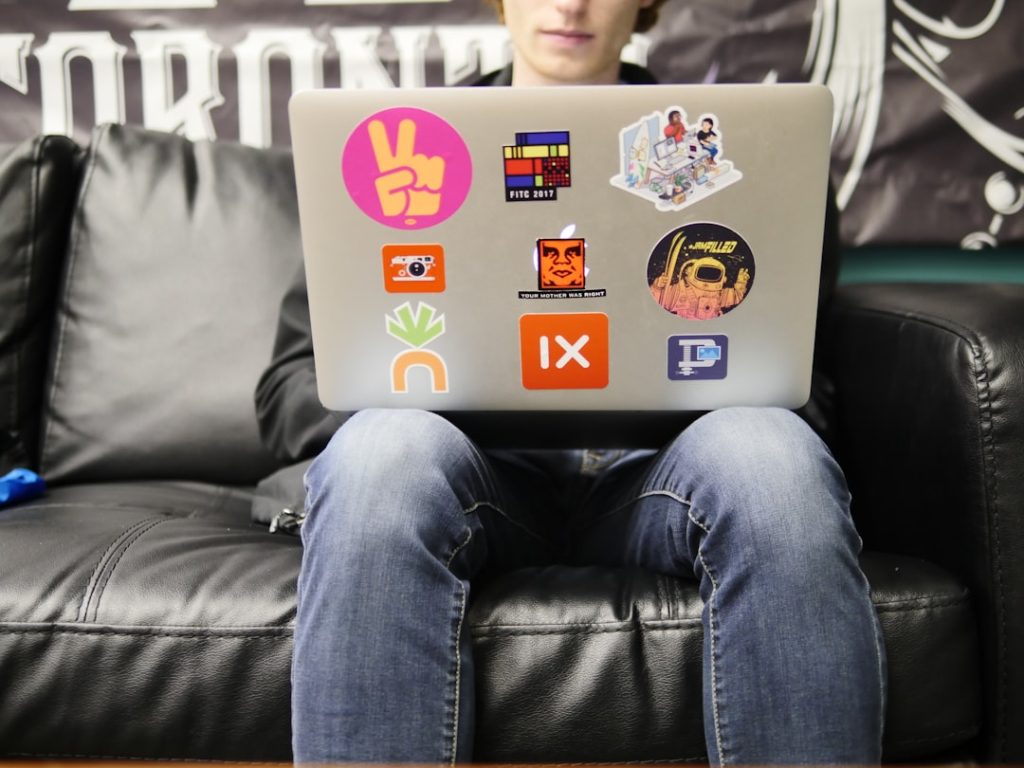In today’s fast-paced digital world, being able to access your university emails on-the-go is more than just a convenience—it’s essential. For students, faculty, and staff at the University of Technology (UTech), Jamaica, setting up email access on a mobile device ensures you’re always in the loop with class updates, administrative messages, and important academic notices. Whether you’re using an Android or iOS device, this guide walks you through the complete process of accessing your UTech email on your smartphone or tablet.
Understanding UTech Email
UTech provides its students and staff with email accounts powered by Microsoft Outlook through the Office 365 platform. These email addresses typically follow the format: john.doe@utech.edu.jm. With Office 365, users can also access other Microsoft apps like Word, Excel, and Teams, but keeping tabs on your email remains the most critical function.
Why Access UTech Email on Your Mobile Device?
If you’re wondering whether it’s worth setting up your email on your phone, consider these advantages:
- Instant notifications: Receive new emails as soon as they arrive.
- Seamless communication: Respond to lecturers, group members, and administration promptly.
- Enhanced productivity: Stay organized with calendar features synced to your email.
- Offline access: Draft responses and read emails even when you lack an internet connection.
Step-by-Step: Setting Up UTech Email on Android Devices
Follow these simple steps to get your UTech email up and running on your Android phone:
- Open Gmail or Outlook App: Android devices typically come with the Gmail app pre-installed. You can also install the Microsoft Outlook app from the Google Play Store for better compatibility.
- Tap on Add Account: In Gmail, go to Settings > Add account. Choose Exchange or Microsoft 365.
- Enter Your UTech Email Address: Use your full email address, for example john.doe@utech.edu.jm.
- Enter Password: Use your usual password provided by UTech.
- Server Settings: Often, server settings configure automatically. If you need to input manually, use:
- Server: outlook.office365.com
- Domain: Leave this blank
- Username: Your full UTech email address
- Permissions and Sync: Accept the permissions and decide how often you’d like your email to sync. Choose push notifications for real-time updates.
- Finish Setup: Once confirmed, you’ll see your inbox start to populate with current emails.
Step-by-Step: Setting Up UTech Email on iOS Devices
For iPhones and iPads, the setup is just as straightforward:
- Go to Settings > Mail > Accounts > Add Account.
- Select Microsoft Exchange from the list of options.
- Enter your UTech email address and give the account a label such as “UTech Email.”
- Tap Sign In, then enter your password when prompted.
- Server Settings (if needed):
- Server: outlook.office365.com
- Username: Your full UTech email address
- Choose Services to Sync: Typically, syncing your email, contacts, and calendar is recommended.
- Save and Confirm: Once complete, your email should be accessible through the Apple Mail app.
Alternative: Using the Outlook Mobile App
While native email clients on Android and iOS work well, the Outlook app by Microsoft may offer a more streamlined experience, especially given UTech’s use of Office 365. Here’s why you should consider using it:
- Unified Experience: Access email, calendar, and attachments in one place.
- Smart Inbox: Filters important emails into a Focused tab.
- Signature Syncing: Syncs your custom signatures across devices.
- Better Security: Built-in Microsoft security features to protect your account.
To set up your email in Outlook:
- Download the Outlook Mobile App from the Google Play Store or Apple App Store.
- Tap Get Started, enter your UTech email, then your password.
- Follow the prompts and tap Allow when asked to give permissions.
- Your inbox should be ready to use in seconds.
Troubleshooting Common Issues
Sometimes, things don’t go perfectly. Here are some common problems and how to fix them:
- Wrong Password Errors: Double-check if Caps Lock is on or if your account password recently changed. Reset it via the UTech portal if needed.
- Can’t Connect to Server: Make sure you’re connected to Wi-Fi or have mobile data enabled. Double-check server settings.
- Email Not Syncing: Check sync settings on your mobile device and ensure you’ve granted the necessary permissions during setup.
- Authentication Failed: If prompted for two-factor authentication, ensure you complete it using Microsoft Authenticator if activated by UTech ICT Services.
Useful Tips to Enhance Your Email Experience
Once you’re set up, here are some tips to help you stay on top of your UTech email game:
- Set Notifications: Go into your app’s settings to enable custom notifications for your UTech account only.
- Use Folders and Labels: Organize messages into folders like “Classes,” “Admin,” or “Assignments.”
- Archive, Don’t Delete: This helps keep your inbox clean while preserving important messages.
- Check Spam Weekly: Sometimes legit messages get caught here. Don’t miss important info!
Security Considerations
Given that your UTech email may contain sensitive academic and personal data, it’s important to keep your account secure:
- Use a Strong Password: Combine letters, numbers, and symbols.
- Enable Screen Lock: A fingerprint, PIN, or face unlock adds extra protection.
- Install Updates: Keep your phone’s OS and mail app updated to patch known vulnerabilities.
- Logout When in Doubt: If you lose your phone, change your email password via a trusted computer.
Final Thoughts
Getting your UTech email set up on your mobile device is a smart move that brings convenience and clarity to your academic journey. With crucial campus announcements only a tap away, you’ll never miss another deadline or update. Whether you favor your device’s default mail app or prefer the streamlined Outlook experience, following the steps in this guide ensures you’re always connected to your university world.
So go ahead—equip yourself with mobile email access and make your educational life at UTech more efficient, communicative, and responsive. Staying connected has never been easier or more important.