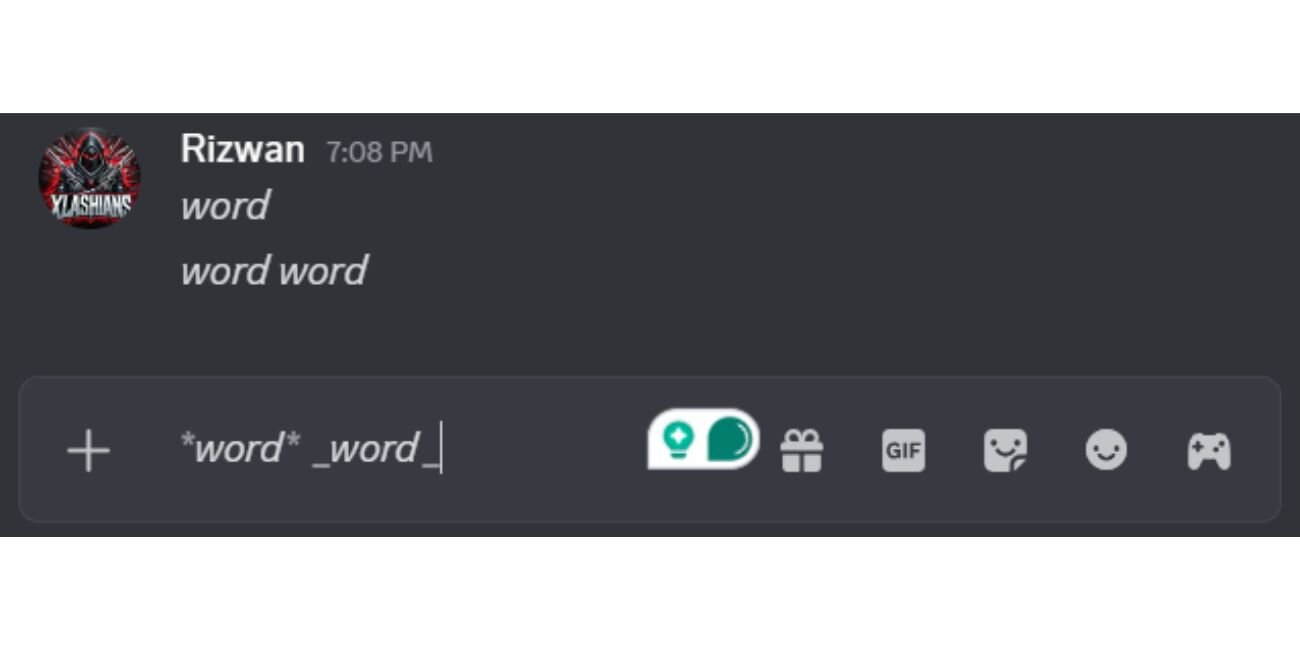One day, you jump onto YouTube to watch a video. But wait—why does all the text look like it’s leaning to the right? It’s written in italics! Titles, comments, maybe even captions. It’s not fancy. It’s just weird. Don’t worry. You’re not alone. And guess what? It’s super easy to fix!
Why Is My YouTube Text in Italics?
There’s no dark internet wizard pulling pranks on you. The italic text issue is usually caused by these simple reasons:
- Missing or corrupt font file on your system
- Browser bug or glitch
- Extensions messing up your fonts
- Weird font settings or overrides

If you’ve seen entire websites in italics—not just YouTube—the problem is likely something on your computer. But don’t panic. It’s fixable, and you don’t need to be a tech wizard.
What Causes a Font Glitch?
Fonts are files your computer uses to show text. Sometimes, a regular font like Arial might go missing. When that happens, your system tries to use a backup. And guess what most fallback fonts are? Italic versions!
So if your browser tries to use Arial and that file is missing, it might fall back on Arial Italic or some totally wrong font.
How to Fix the Italic Text Problem – Step by Step
Let’s go through all the possible fixes. Try these one at a time. Something is bound to work!
1. Restart Your Browser and PC
Yes, the age-old advice works sometimes.
- Close YouTube.
- Quit your browser completely.
- Restart your computer.
- Go back to YouTube and check.
If it’s still italic… keep going!
2. Check Other Browsers
Try opening YouTube in a different browser. For example:
- Use Chrome instead of Firefox
- Try Edge or Safari if you have it
If the italics only show up in one browser, that browser’s acting up.
3. Disable Browser Extensions
Extensions can do cool things… and some weird ones
Steps to disable extensions on Chrome:
- Click the three-dot menu in the top right
- Go to Extensions > Manage Extensions
- Turn them off one by one and reload YouTube

If the text is back to normal, it was one of your extensions.
4. Reinstall Missing Fonts
This is the most common fix. Especially if you’re on Windows.
Here’s how to reinstall default Windows fonts:
- Open the Control Panel
- Click Appearance and Personalization > Fonts
- Click Font Settings on the left
- Hit the Restore default font settings button
This will restore any missing or broken fonts, including the regular versions of Arial, Times New Roman, etc.
5. Manually Install Fonts (Optional)
Still seeing italics? Time to get hands-on.
- Go to a trusted font website like Google Fonts
- Download the standard font files – like Roboto Regular or Arial Regular
- Install the fonts by double-clicking and pressing Install
This can fix the issue especially if a key system font was deleted or replaced by a weird version.
6. Clear Your Font Cache
Yes, fonts have caches too!
On Windows:
- Press Windows + R and type
services.msc - Find Windows Font Cache Service
- Right-click and choose Stop
- Go to
C:\Windows\ServiceProfiles\LocalService\AppData\Local - Delete all files starting with
FontCache - Restart your PC
This refreshes how Windows loads fonts.
7. Reset Your Browser Settings
If all else fails, give the browser a clean slate:
In Chrome:
- Settings >
- Advanced >
- Reset and clean up >
- Restore settings to their original defaults
This won’t erase bookmarks, but it resets everything else. A last resort—use with care!
Tips to Avoid It Happening Again
Here’s how to keep your font game strong:
- Don’t delete fonts you don’t recognize
- Be careful with shady software that changes system appearance
- Keep your operating system updated
- Use trusted font websites for downloads
Pro tip: Use built-in font manager tools to back up your font collection.
Still Not Working?
If you’ve tried every step and YouTube still looks like it’s trying to be a designer magazine… then it might not be you. There’s a slim chance the website itself had a bug—or rolled out a weird font update.
Ask a friend to check YouTube on their computer. If it’s normal for them, then the issue is likely on your device. But if it’s italics for both of you… YouTube might be testing something odd.
Fixing Italic Text on Mac
Most solutions are similar, but here are a few Mac-specific tweaks:
- Use Font Book to check and validate fonts
- Clear font caches using tools like Onyx or Terminal commands
- Delete and re-add corrupted fonts manually
Just make sure you don’t remove system fonts required by macOS.
Final Thoughts
Seeing YouTube in italics is annoying. But the good news is—you’re not stuck with it. Whether it’s one font file gone rogue or your browser acting strange, you can bring things back to normal quickly.
Start with simple solutions: Restart, switch browsers, or disable extensions. Then work your way to font fixes and cache clearing.

Before you know it, YouTube will be back to looking just the way it should—without that unintentional fashion statement!
Now go enjoy your videos—and leave the italics to the poets!