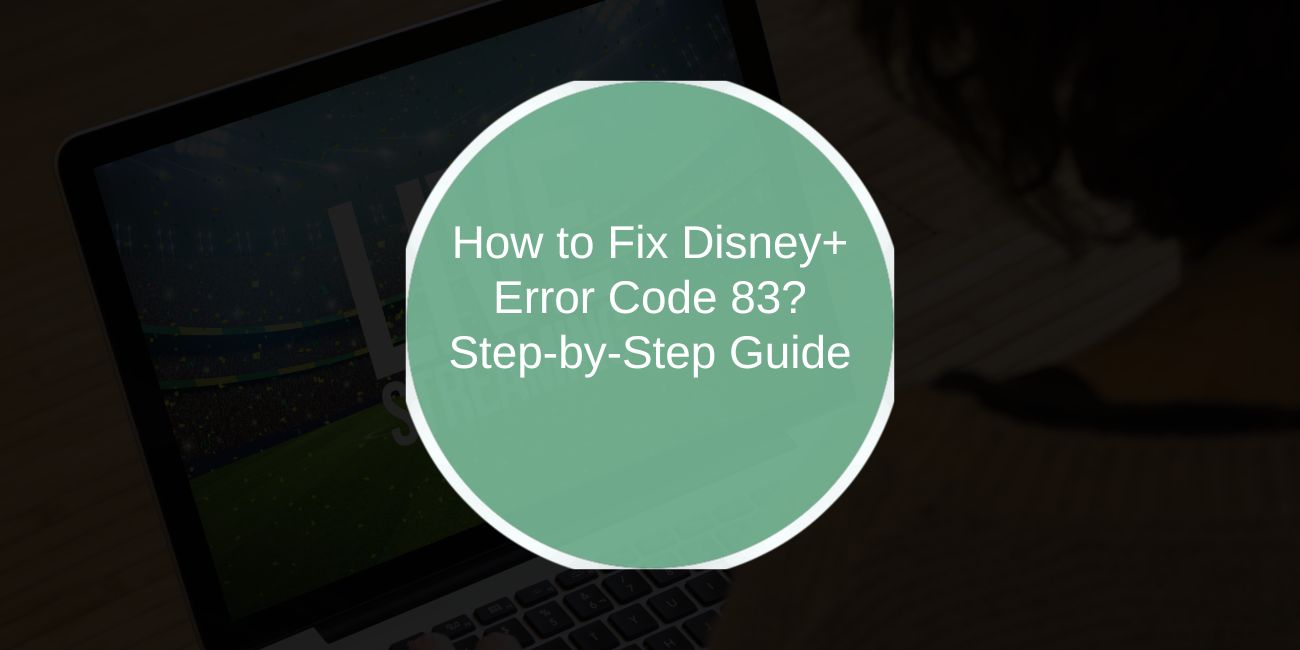You open Disney+, excited to watch a movie or show, but instead of playing, you see Error Code 83. It blocks streaming on your PC, phone, smart TV, or even a console. This error can ruin your viewing plans, but the good news is it can be solved. In this article, you’ll learn what Error Code 83 means, the main causes, and how to prevent it from coming back.
What is Disney+ Error Code 83?
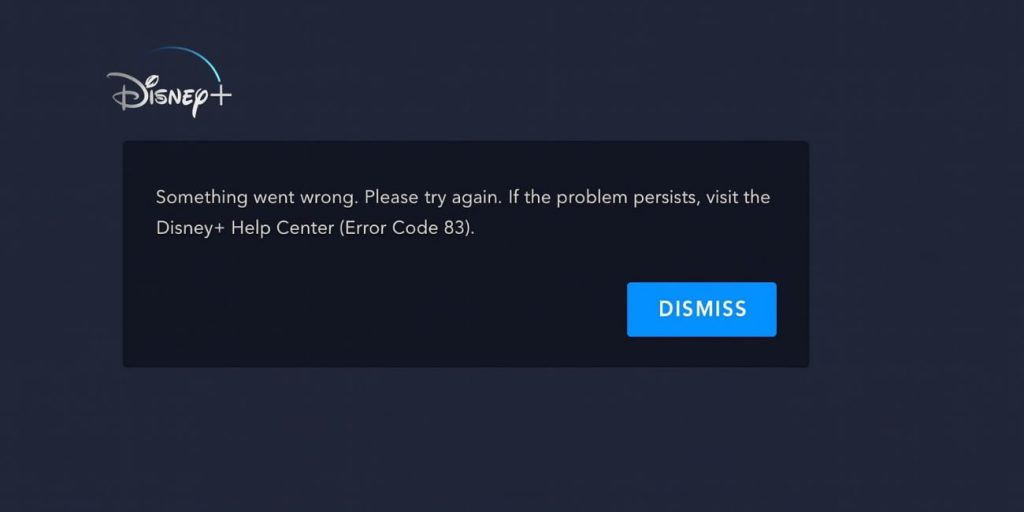
Disney+ Error Code 83 is a streaming authentication error. It happens when Disney+ cannot verify your device, browser, or account for playback. In plain terms, the app thinks your system is not allowed to play the video.
This error appears across many devices. On PC or Mac, it often shows up in browsers like Chrome, Safari, Edge, or Firefox. On iOS and Android, it can happen in the Disney+ mobile app. On smart TVs and consoles (Roku, Fire TV, PlayStation, Xbox), the error pops up as soon as you press play.
Common Causes of Disney+ Error Code 83
This error has several possible causes. Some are related to your device, others to your internet or account.
- Using an unsupported or incompatible device or browser
- Running an outdated Disney+ app or browser version
- DRM issues with Widevine, PlayReady, or FairPlay not matching correctly
- Weak or unstable Wi-Fi or mobile data connection
- Account restrictions, such as too many devices logged in at once or trying to stream from a blocked region
- Firewall, antivirus, VPN, or proxy interfering with secure streaming connections
- Temporary Disney+ server outage
How to Fix Disney+ Error Code 83?
Error Code 83 often comes from compatibility, account, or network problems. Try these fixes step by step until Disney Plus works again.
Fix #1: Restart the App and Device
Sometimes the error is temporary. Close the Disney+ app or browser, restart your device, and open Disney+ again. This refreshes the connection to Disney servers.
Fix #2: Update Disney App or Browser
Old apps and browsers may not support Disney’s DRM protection.
Steps:
- On mobile (iOS/Android), go to App Store or Google Play.
- Search for Disney+ and tap Update.
- On smart TVs or consoles, open the app store and check for updates.
- On PC or Mac, update Chrome, Safari, Firefox, or Edge to the latest version.
- Restart the app or browser and try again.
Fix #3: Check Device Compatibility
Disney+ does not work on all devices. If you’re on an old browser, smart TV, or console, playback may fail.
Steps:
- Visit the Disney+ Help Center and check the list of supported devices.
- Compare your device version (OS, firmware, browser).
- If unsupported, switch to a supported browser or install Disney+ on a compatible device.
Fix #4: Clear App Cache and Cookies
Corrupted cache files can block streaming.
Steps for mobile app:
- Go to Settings → Apps → Disney Plus.
- Tap Storage.
- Choose Clear Cache (and Clear Data if needed).
- Restart the app.
Steps for browsers:
- Open your browser.
- Press
Ctrl + Shift + Delete(Windows) orCommand + Shift + Delete(Mac). - Select Cookies and Cached files.
- Clear data, then restart the browser.
Fix #5: Disable VPN, Proxy, or Firewall
Disney+ blocks VPNs and may fail through strict firewalls. If you’re using a VPN, turn it off. For firewalls or antivirus, add Disney Plus or your browser as an exception. Test again without VPN or proxy active.
Fix #6: Reset the Router or Switch Network
Network glitches cause Error 83.
Steps:
- Turn off your router and unplug it for 30 seconds.
- Plug it back in and wait for connection.
- If possible, switch from Wi-Fi to wired Ethernet.
- On mobile, test using cellular data instead of Wi-Fi.
Fix #7: Reinstall the Disney app
If the app is broken, reinstalling often solves it.
Steps:
- Uninstall Disney+ from your device.
- Restart the device.
- Download the latest version from the official app store.
- Sign in again with your Disney+ account.
Fix #8: Check Disney+ Server Status or Contact Support
Sometimes the issue is not you. Visit the Disney Plus Help Center or sites like Downdetector to see if servers are down. If servers are online and none of the fixes worked, contact Disney+ Support for account-specific help.
Prevention Tips for Disney+ Error Code 83
You can avoid most cases of Error Code 83 by following some simple habits:
- Keep your Disney+ app and browser updated
- Use only supported devices and operating systems
- Restart your router weekly to keep connections stable
- Avoid streaming over VPNs or proxies
- Maintain an internet speed of at least 5 Mbps for smooth playback
- Log out of unused devices tied to your Disney+ account
- Check the official Disney+ Status Page when problems appear
Conclusion
Disney+ Error Code 83 is a common playback problem that means your device or account isn’t being verified properly. The error looks serious, but it usually comes from compatibility or connection issues.
You can often solve it by following the right steps. And if the problem doesn’t go away, contacting Disney+ Support is the next move. With the prevention tips above, you can reduce the chance of seeing this error again.