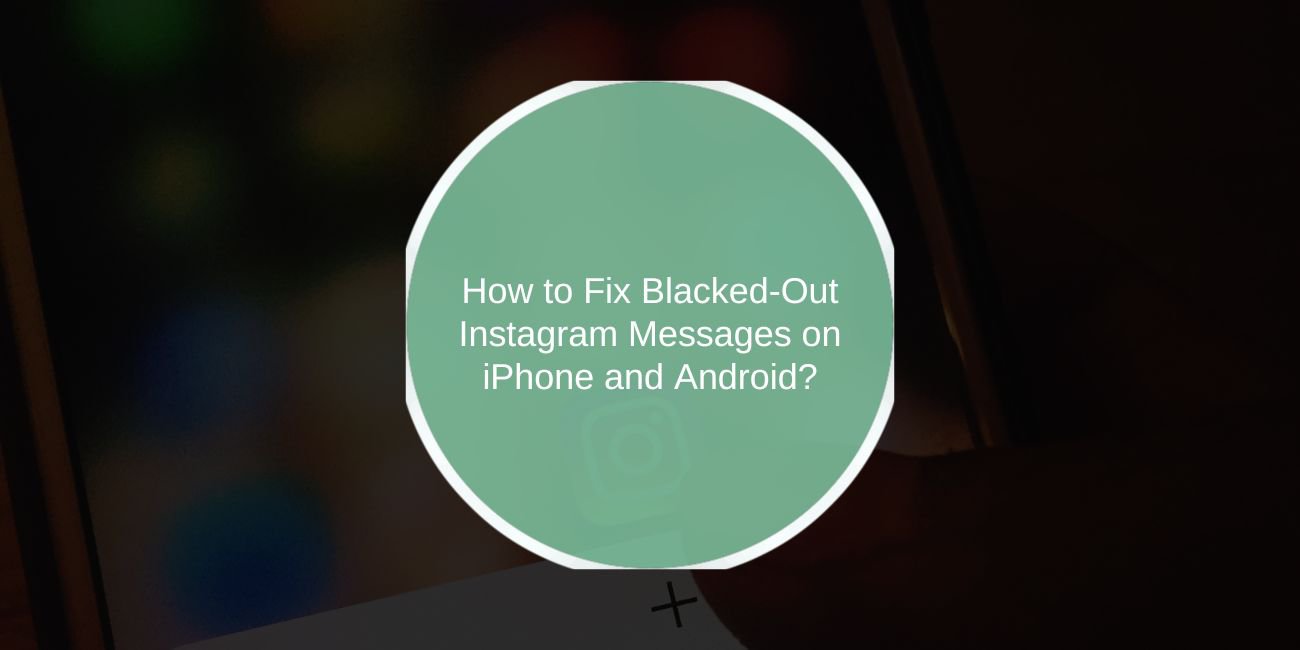Instagram is one of the most popular apps for sharing photos, videos, and direct messages. But sometimes users face an odd problem where messages inside Instagram’s DM section turn black or appear as hidden blocks of text. This makes conversations unreadable and frustrating, especially when staying connected with friends or work contacts.
The blacked-out message issue has been reported by both iPhone and Android users. It can happen randomly while chatting, after switching themes, or when the app doesn’t work well with the phone’s system settings. While it looks like a serious error, in most cases, the content of your messages is not lost—it’s just not showing properly on the screen.
What Does the Blacked-Out Instagram Messages Error Mean?
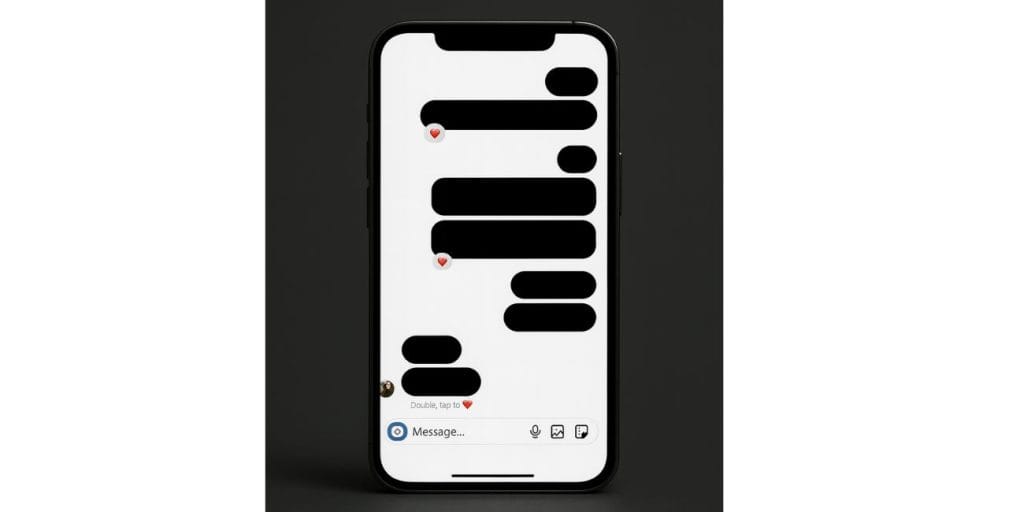
The “blacked-out Instagram messages” error means that text inside your Direct Messages becomes invisible or appears as dark blocks. This is a display problem, not a permanent loss of data. Messages are still there, but the app fails to render them correctly.
Some users see this after enabling dark mode, while others report it after recent Instagram updates. On a few devices, accessibility settings such as high contrast text or special font settings cause the same issue. This makes the app’s background and text colours clash, turning messages unreadable.
It’s important to understand that this problem usually comes from temporary glitches between the Instagram app and your phone’s display settings. It does not mean your account is hacked or your messages are deleted. Most of the time, a few simple adjustments fix the error.
Common Causes of Blacked-Out Instagram Messages
This error is linked to app conflicts, settings, and sometimes server problems. The main reasons include:
- Dark mode glitches
- Accessibility or high contrast settings
- Outdated Instagram app
- Corrupted cache files
- Custom themes or fonts on the device
- Bugs in iOS or Android system updates
- Temporary Instagram server outages
How to Fix Blacked-Out Instagram Messages?
Sometimes this error needs more than one attempt to solve. Since different users face it for different reasons, the fixes below cover both iPhone and Android devices. Try them in order until the messages become visible again.
Fix #1. Disable Dark Mode or High Contrast Settings
One of the biggest reasons Instagram messages look blacked out is a conflict between the app’s message colors and your phone’s display theme. Dark Mode and High Contrast Text are useful features, but when they clash with Instagram, the text blends with the background.
Here are the steps you can follow to disable it:
- Open your phone’s Settings app
- Tap on Display or Accessibility, depending on your device
- Look for Dark Mode, High Contrast Text, or similar features
- Switch them off completely
- Close all apps running in the background
- Reopen Instagram and check if messages are visible again
Fix #2. Clear Instagram Cache and App Data
Cache files help Instagram load faster, but sometimes they get corrupted and cause display problems. This can make your DMs appear as dark blocks instead of readable text. Clearing cache and app data forces Instagram to reload fresh files, often fixing the issue.
Here are the steps you can follow to clear cache:
On Android:
- Go to Settings
- Open Apps or Application Manager
- Select Instagram from the list
- Tap Storage
- Press Clear Cache and then Clear Data
- Restart your device before opening Instagram again
On iPhone:
- Press and hold the Instagram app on your home screen
- Select Remove App
- Confirm deletion to clear the stored data
- Reinstall Instagram from the App Store
- Log back into your account and test messages
Fix #3. Update or Reinstall Instagram
Outdated versions of Instagram often contain bugs that affect message visibility. Updating to the latest release ensures you’re running a stable build. If the app is already up to date but the issue continues, reinstalling gives you a clean install without broken files.
Here are the steps you can follow:
- Open the App Store on iPhone or Google Play Store on Android
- Search for Instagram
- Tap Update if an update is available
- If no update shows, uninstall the app completely
- Restart your device once
- Reinstall Instagram and log back in
- Check if your DMs display properly
Fix #4. Reset Accessibility and Display Options
Accessibility features like Bold Text, Screen Reader, or Magnifier sometimes change how apps display text. Instagram messages may appear blacked out when these settings are active. Resetting or disabling these features helps restore normal visibility.
Here are the steps you can follow:
On iPhone:
- Go to Settings
- Tap Accessibility
- Select Display & Text Size
- Turn off Bold Text, Increase Contrast, or other related toggles
- Return to Instagram and check your chats
On Android:
- Open Settings
- Tap Accessibility
- Look for options like High Contrast Text, Large Display, or Screen Reader
- Turn them off one by one
- Restart Instagram and test if messages appear
Fix #5. Check if Instagram Servers Are Down
Sometimes the problem doesn’t come from your phone at all. Instagram servers may have temporary issues that affect message display. When this happens, many users report the same error at the same time. In that case, all you can do is wait for Instagram’s team to fix it.
You can confirm a server outage by:
- Searching “Instagram down” on Google
- Checking Downdetector for outage reports
- Looking at Instagram’s official X (Twitter) account for updates
- Asking friends if they face the same problem
If Instagram servers are down, no local fix will work until the issue is resolved on their end.
Tips to Prevent Blacked-Out Messages in the Future
Keeping Instagram and your device updated helps prevent this problem from returning. Here are some easy prevention tips:
- Update Instagram regularly
- Avoid beta versions unless testing is required
- Clear cache once in a while
- Don’t mix third-party themes or custom fonts with Instagram
- Keep Dark Mode balanced with app settings
- Update your iOS or Android system
- Disable extra accessibility options if not needed
- Always check server status during widespread issues
Conclusion
Instagram’s blacked-out messages error may look strange, but it’s usually a simple glitch. The problem happens when themes, dark mode, or cache files conflict with the app. Luckily, fixes like clearing cache, updating the app, or turning off high contrast settings work for most users.
If none of these steps help, it’s best to reach out to Instagram Support using the Report a Problem feature inside the app. For now, remember this error is temporary, and your messages are safe—it’s just a matter of making them visible again.