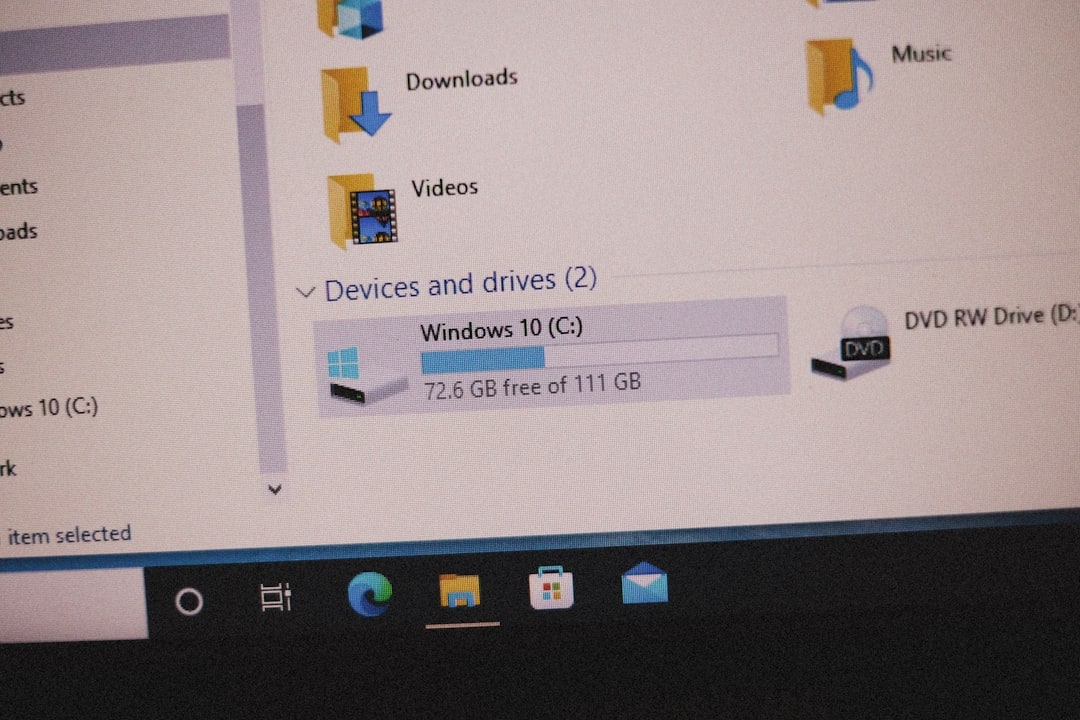Back in the days of dial-up internet and giant CRT monitors, Windows 98 ruled the home PC world. One of its handy features was file sharing. This let users share folders with others on the same network. But sometimes, those folders had passwords. And guess what? People often forgot those passwords!
If you’re feeling nostalgic—or you actually need to get into an old shared folder—then you’re in luck. Let’s explore how to recover or reset shared file passwords on Windows 98. It’s not hard, and we’ll make it fun!
What Are Shared File Passwords?
In Windows 98, when you shared a folder, you could set a password. This was a way to make sure only people who knew the password could access your files.
The system didn’t have usernames like modern operating systems. It only asked for a single password when you tried to open a shared folder.
Here’s what it looked like at the time:

Pretty retro, right?
Why You Might Need to Recover It
- You found an old PC and want to access shared files on it.
- You forgot the password you used years ago.
- You’re diving into tech history and want full access.
Whatever the reason, don’t worry — you definitely have options.
Recovering or Resetting the Password
The good news? Shared passwords in Windows 98 were never super secure. They’re stored locally, and there are a few ways to find or reset them.
1. Check the Password List File
Windows 98 stores user identification and passwords in a file called:
*.PWL (Password List)
Here’s how to look for it:
- Open Windows Explorer.
- Navigate to the C:\WINDOWS folder.
- Look for files with the .pwl extension. For example: john.pwl
These files hold the passwords. But they’re kind of scrambled. You’ll need a small tool to read them…
2. Use a PWL Viewer Tool
There are old tools made just for this, such as:
- PWLView
- Cain & Abel (older versions for Windows 98)
- Winhack
Just download one of these on a working PC. Copy the .pwl file from the Windows 98 machine and open it in the tool.
Voila! You’ll see any saved passwords, including those for shared folders, if they were stored.

3. Bypass the Password Completely
Sometimes, it’s easier to just turn off password protection entirely:
- On the Windows 98 PC, go to Control Panel.
- Click on “Network”.
- Select “Client for Microsoft Networks”.
- Click “File and Print Sharing”.
- Uncheck the password box or remove shared folder protections.
Done! Now any device on the same network can access shared folders without a password.
Be Careful!
Of course, this is all fun if you’re trying to access old computers you own. But remember: Don’t use these methods on someone’s system without permission!
Even if it’s an ancient Windows 98 machine, it’s still their data.
Quick Tips
- Try common old passwords like “123”, “password”, or your name — people often used simple ones.
- If you have a Windows 98 boot disk, you can access files via DOS if needed.
- Don’t delete .pwl files — rename and back them up first!
Conclusion
Recovering shared file passwords on Windows 98 isn’t hard. With a little effort and the right tools, those fuzzy memories of a folder password don’t have to block your way forever.
This isn’t just tech work — it’s a little digital archaeology!
So dust off that old beige PC, grab a floppy disk, and dive into the past. Retro never felt so rewarding!