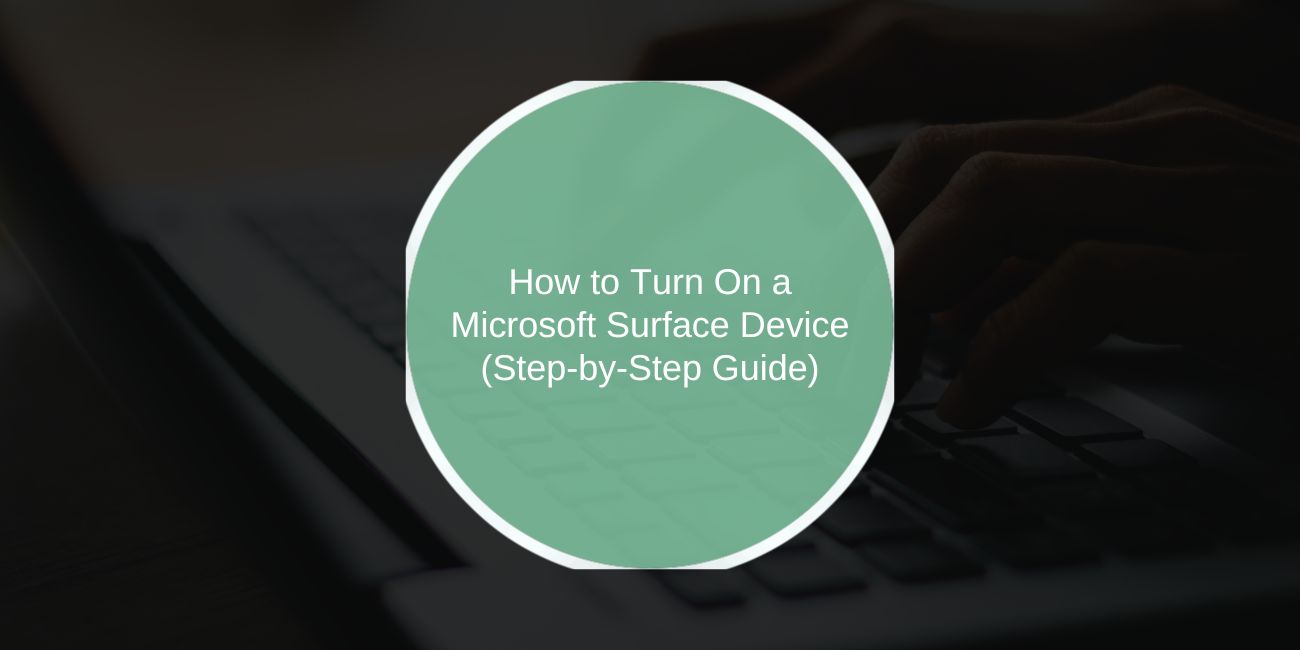If you’re using a Microsoft Surface device for the first time or after a long break, you may wonder how to turn it on properly. Some people press the wrong button, forget to charge it, or face a black screen that makes them think the device is broken.
This guide explains how to turn on a Microsoft Surface, what to check before powering up, and what to do if it doesn’t respond. The steps apply to Surface Pro, Surface Laptop, Surface Go, and Surface Book models.
How Do You Normally Turn On a Microsoft Surface?

The standard way to power on any Surface device is by using the physical power button. The button is usually found along the top edge of a Surface Pro or Surface Go tablet, and on the side of Surface Laptop and Surface Book models.
To turn on your device:
- Locate the power button (top-right for tablets, top-left or side for laptops).
- Press and hold the button for about one second.
- Watch for the Microsoft logo to appear on the screen.
- If you hear fan noise or see the screen light up, the boot process has started.
- Release the button once the device begins to respond.
That’s all it usually takes for a healthy Surface device to start up.
Should You Check the Battery Before Turning On?
Yes — if your Surface has been unused for days or weeks, the battery may be too low to start. Connecting it to power first prevents startup issues.
Here’s what you should do:
- Plug in the Surface charger to the device and a wall outlet.
- Check for the charging light indicator on the cable or near the port.
- Wait at least five minutes before pressing the power button if the battery is drained.
- If you’re using a Surface with USB-C charging, make sure the charger supports the correct wattage.
- Once charging is confirmed, try turning on the device again.
A dead battery is the most common reason a Surface won’t power on.
Troubleshooting a Surface That Refuses to Turn On
Sometimes the device doesn’t respond, even with the charger connected. Don’t panic — several quick fixes often solve the issue.
Try these steps:
- Confirm the charger is working by testing another outlet or using a different adapter.
- Hold down the power button for 20–30 seconds to perform a soft reset.
- On Surface Pro models, try a two-button shutdown: hold Power and Volume Up together for 15 seconds, then release and wait 10 seconds before pressing Power again.
- Remove all accessories like docks, keyboards, or USB drives, then try powering on.
- If nothing works, contact Microsoft Support for service or battery replacement.
These troubleshooting methods usually solve common startup problems.
Do You Need to Restart or Turn On Your Surface?
Turning on a Surface from shutdown is different from restarting it while it’s already running. Restarting helps when apps freeze or updates are pending.
- To restart from Windows, click the Start menu → Power → Restart.
- On Surface tablets, you can also hold down the power button until it turns off, then press again to restart.
- Restarting clears temporary memory, while turning on from shutdown boots the system fresh.
- Use restart if your Surface is slow, but use shutdown if you plan not to use it for hours.
Knowing the difference helps you choose the right option for your situation.
Preventive Tips for Smooth Startup
Here are some simple habits that make turning on your Surface smoother every time:
- Keep your battery above 20% to avoid boot issues.
- Avoid forcing a shutdown unless necessary.
- Install Windows updates and firmware regularly to prevent startup bugs.
- Store the device with enough charge if you won’t use it for a long time.
- Always use the official Microsoft charger or a certified replacement.
Following these tips reduces the chances of startup problems in the future.
Conclusion
Turning on a Microsoft Surface device is usually as simple as pressing the power button, but sometimes battery or software issues get in the way. By checking the charger, watching for signs of startup, and using reset methods if needed, you can get your Surface working again.
If your device still won’t turn on after these steps, it’s time to reach out to Microsoft Support for professional help. For most people, though, these basic checks and fixes will get the Surface running smoothly.
If this guide helped, share it with other Surface users or comment with your startup tips.