Nothing is more frustrating than a Mac that won’t boot, especially when important files are trapped Inside. Whether it’s your work documents, precious photos, or critical project files, the fear of losing data can be overwhelming. Fortunately, there are several ways to recover files from a non-booting Mac, and in this guide, we’ll walk you through every step to retrieve your valuable data safely.
Understanding the Situation
Before diving into recovery methods, it’s important to understand why your Mac isn’t booting. Common causes include:
- Corrupted system files
- Faulty hardware
- Failed macOS updates
- Malware or third-party software conflicts
Identifying the reason may help you decide the most suitable recovery approach.
Use Target Disk Mode (Intel Macs)
One of the easiest ways to access files from a non-booting Mac is by using Target Disk Mode. This method allows you to connect your malfunctioning Mac to another working Mac and access it as an external drive.
Here’s how to do it:
- Use a Thunderbolt or FireWire cable to connect the two Macs.
- Turn off the non-booting Mac and then turn it on while holding the T key.
- Wait for the Target Disk icon to appear on the working Mac.
- Browse the files and copy any necessary data to the working Mac.
This method is especially helpful if your Mac won’t boot due to software issues but still has a functional drive.

Use Mac Recovery Mode and Terminal
If Target Disk Mode is not an option, try using macOS Recovery Mode. This tool allows you to boot into a separate recovery partition, giving you access to Disk Utility and Terminal.
To enter Recovery Mode:
- For Intel Macs: Hold down Command (⌘) + R immediately after pressing the power button.
- For Apple Silicon Macs: Hold the power button until you see “Loading startup options,” then select Options > Continue.
Once inside Recovery Mode, you can use Terminal to manually copy files:
- Open Utilities > Terminal.
- Use the
cporrsynccommands to transfer files to an external drive.
For example:
rsync -avh /Volumes/Macintosh\ HD/Users/yourusername/Documents /Volumes/ExternalDrive/BackupThis method may require some comfort with command-line interfaces but is highly effective for precise file recovery.
Boot from an External Drive
Creating a bootable macOS installer on an external drive allows you to start your Mac from a clean system and recover files.
Follow these steps:
- On another Mac, download the appropriate macOS version using the App Store or Apple’s website.
- Use
createinstallmediain Terminal to make the installer bootable on a USB drive. - Connect the USB to the damaged Mac and hold Option while powering it on.
- Select the USB drive and complete boot-up.
- Once inside the bootable OS, open Finder and copy your files to another external drive.
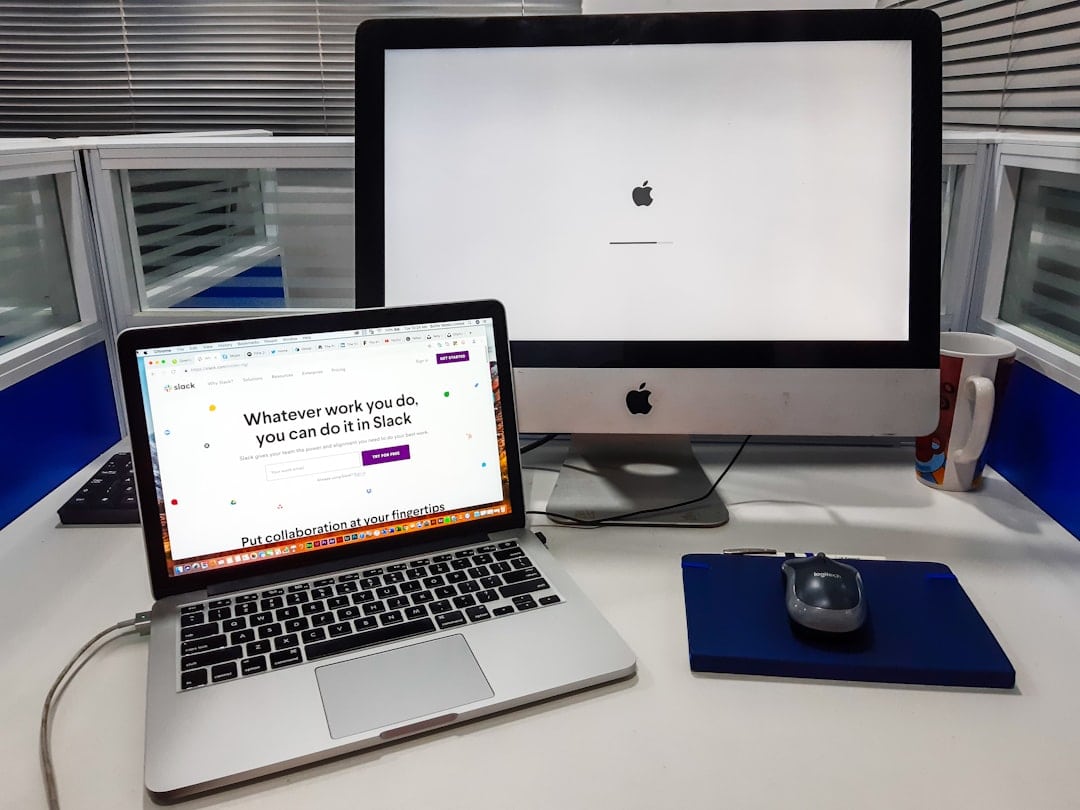
Remove the Hard Drive (Advanced Option)
In rare cases where software options fail and data is critical, removing the internal storage device may be necessary. This method usually requires professional help, especially with newer MacBooks that have soldered SSDs.
Warning: If your device is under warranty or AppleCare, opening it could void your coverage. Consult an authorized Apple service provider.
If your Mac model allows for drive removal, you can place the storage device in an external enclosure and connect it to another Mac or PC to access your files.
Use Data Recovery Software
If the drive is detected but files are missing or inaccessible, consider using data recovery software. Some top tools include:
- Disk Drill for Mac
- Stellar Data Recovery
- EaseUS Data Recovery Wizard
These programs can scan the drive for recoverable files and allow selective restoration.
Final Tips
- Back up your data regularly to avoid such scenarios entirely.
- Use Time Machine or cloud storage solutions like iCloud or Dropbox for real-time data backup.
- If you’re unsure, contact professional data recovery services to avoid causing more damage.
Losing access to your Mac doesn’t have to mean losing your files. With the right tools and techniques, you can recover important data and breathe easier knowing that all is not lost. Whether you’re an everyday user or a tech-savvy professional, these steps can help you reclaim control over your digital life and get back on track quickly.

