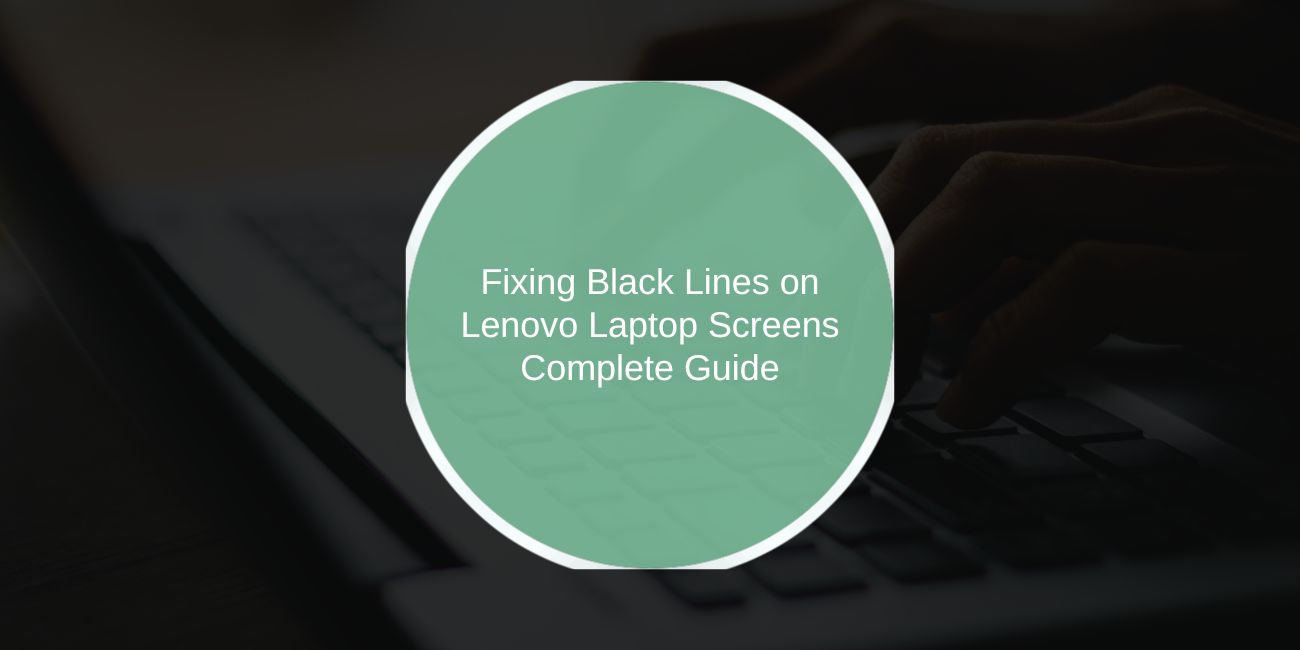Seeing black lines on your Lenovo laptop screen can be frustrating. Whether they’re vertical, horizontal, flickering, or stuck in one place, these lines often mean something is wrong with your display. This guide will walk you through the causes, how to test the problem, and the best ways to fix it step-by-step.
What Do Black Lines on a Lenovo Laptop Screen Mean?

Black lines on your Lenovo laptop screen may appear suddenly or only when the system starts up. These can be vertical or horizontal, flickering like static, or even leave part of the display blank. They’re not just annoying—they often signal a problem in the screen itself or its internal connections.
Common triggers include damage to the LCD panel, a loose ribbon cable behind the screen, or outdated system software. In some cases, lines appear after a Windows update, a physical drop, or overheating inside the device.
Common Causes of Black Lines on Lenovo Laptop Screens
Some common reasons you may see black lines on your display:
- Cracked or damaged LCD panel from pressure or a drop
- Loose or damaged ribbon cable inside the screen hinge
- Corrupted or outdated graphics drivers
- Overheating GPU or motherboard failure
- Software issues or system bugs after updates
- Moisture damage or pressure from closing the lid too hard
If you recently updated Windows or dropped your laptop, those may be clues.
How to Diagnose the Problem
Use these tests to figure out what’s wrong:
- Connect to an external monitor. If there are no lines on the external screen, it’s likely your laptop screen or cable.
- Use Lenovo Diagnostics or pixel test tools like deadpixelbuddy.com
- Boot into BIOS. If lines appear even here, it’s not a Windows issue—hardware is likely the cause.
- Take a screenshot. Open the screenshot on another device. If lines don’t appear in the image, it’s your display—not the GPU.
- Boot in Safe Mode to see if the problem is software-based.
How to Fix Black Lines on a Lenovo Laptop Screen
Follow these steps one by one. Some issues can be easily fixed with software, while others may require repair.
Fix #1: Restart in Safe Mode
Booting into Safe Mode loads only the drivers Windows needs. If the black lines disappear, it’s probably a software or driver issue. Restart your computer and select Safe Mode from the advanced startup options.
Fix #2: Update or Reinstall Your Graphics Drivers
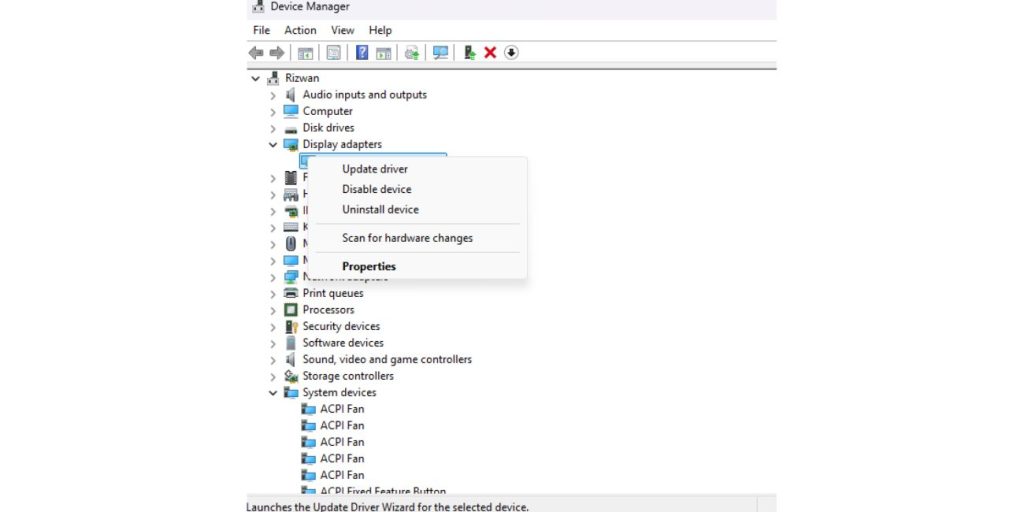
Updating your graphics drivers can often fix display issues caused by bugs or system updates. If your drivers are corrupted or outdated, black lines might appear even if your hardware is fine. Here’s how to do it step by step:
- Right-click the Start menu and open Device Manager
- Expand Display Adapters
- Right-click your GPU (Intel, AMD, or NVIDIA)
- Choose Update driver to let Windows find new drivers, or select Uninstall and reboot your system.
- Optionally, visit the official Lenovo Support website to download the latest drivers for your specific model manually.
If the issue started after an update, consider rolling back to a previous driver version from the same menu.
Fix #3: Connect to an External Monitor
Hook up your laptop to a TV or monitor using HDMI. If the lines only show up on your laptop screen, your GPU is likely okay, and the problem lies in the display panel or cable.
Fix #4: Run Lenovo Vantage Diagnostics
Lenovo Vantage is a helpful built-in app that can run diagnostics on your display. It’s useful for checking stuck pixels, screen banding, or subtle backlight issues that may cause visual artifacts like black lines.
To use it:
- Open the Lenovo Vantage app (usually pre-installed)
- Navigate to Hardware Settings > Display
- Click on Run Screen Test and follow the on-screen instructions
- Review the results and note if the test identifies any display anomalies
Fix #5: Suspected Cable or LCD Panel Damage
If you’ve dropped your laptop or notice the lines get worse when moving the screen angle, the display cable might be loose. Fixing this usually requires opening up the display panel and reseating the connector. If you’re not experienced, take it to a Lenovo repair centre.
When to Contact Lenovo Support
If you still see black lines even after trying all the fixes above, it’s time to reach out directly to Lenovo support. You can visit their official website at support.lenovo.com, where you’ll find warranty information, live chat, and the option to submit a repair request. These tools help confirm whether your laptop is still covered and let you speak with professionals who can guide you further.
At this stage, it’s best not to attempt hardware-level repairs yourself. Problems that require screen replacement, cable reseating, or motherboard service should only be handled by certified Lenovo technicians to avoid worsening the damage.
Final Thoughts
Black lines on your Lenovo screen can look scary, but many are fixable. Start with safe-mode and driver checks, then test your screen with tools and an external monitor. If you still can’t fix it, Lenovo support is your best bet.
Tried one of these steps? Let others know what worked for you in the comments below.