WordPress is one of the most popular content management systems in the world, known for its flexibility and ease of use. However, like any other web-based application, it can sometimes encounter issues—one of the most frustrating being a hosting timeout error. This error not only disrupts the user experience but can also negatively impact site SEO and traffic. Fortunately, there are several effective methods to diagnose and resolve WordPress hosting timeout errors.
Understanding What a Hosting Timeout Error Is
A hosting timeout error typically occurs when a request from a browser to the server takes too long to process and the server aborts the connection. This is often seen as a “504 Gateway Timeout” or a “Connection Timed Out” error. This could stem from various causes, such as slow server response, long-running scripts, traffic spikes, faulty plugins, or outdated themes.
Common Causes of WordPress Hosting Timeout Errors
- Heavy Plugins or Themes: Poorly coded or outdated themes and plugins can significantly slow down server response time.
- Server Overload: Shared hosting environments may become overwhelmed during high-traffic periods.
- PHP Memory Limit: Insufficient memory allocation for your WordPress site can cause processes to time out.
- Long Database Queries: Inefficient database queries may take too long to process, triggering timeouts.
- External Requests: If your website depends on third-party services that are slow to respond, it may increase wait time for page loads.
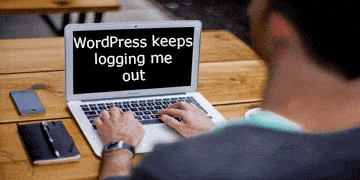
Best Methods to Resolve Hosting Timeout Errors
Since multiple factors may be responsible for timeout errors, the ideal solution may require a combination of several techniques. Here are the most effective steps:
- Increase PHP Memory Limit
- Edit your
wp-config.phpfile by adding:define('WP_MEMORY_LIMIT', '256M');. - This increases the available memory and helps prevent long operations from being prematurely terminated.
- Edit your
- Deactivate Unnecessary Plugins
- Use FTP or your hosting dashboard to disable all plugins temporarily.
- Reactivate them one at a time to pinpoint which one is causing the issue.
- Switch to a Default Theme
- Sometimes themes are the culprit. Switch to a default theme like Twenty Twenty-Four.
- If the error disappears, your theme likely needs optimization or an update.
- Optimize Your Database
- Use plugins like WP-Optimize or access phpMyAdmin to clean overhead and optimize tables.
- Enable Caching and CDN Services
- Caching plugins such as W3 Total Cache or WP Super Cache reduce load time.
- CDN services like Cloudflare help offload static content and reduce server strain.
- Upgrade Hosting Plan
- If your site has outgrown your current hosting package, moving to a VPS or dedicated hosting plan may solve timeouts.
- Check Error Logs
- Access error logs through your hosting control panel to identify the exact root of the timeout.
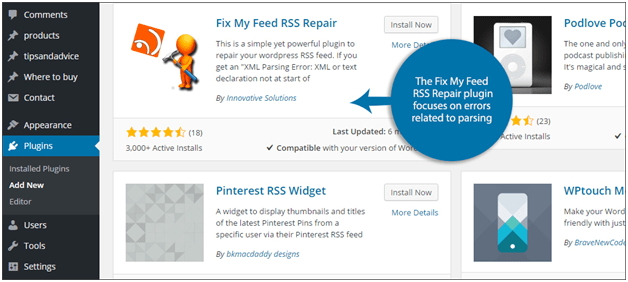
Preventing Future Timeout Errors
Proactive monitoring and proper site management are key to avoiding future issues. Regular plugin and theme updates, database cleanup, and scheduled backups can keep your WordPress website healthy. Additionally, utilizing tools like New Relic or Query Monitor can provide valuable performance insights.
FAQs About WordPress Hosting Timeout Errors
- Q: How do I know which plugin is causing the timeout?
A: You can disable all plugins and reactivate them one by one to isolate the issue. Alternatively, use a plugin like Query Monitor to detect performance bottlenecks. - Q: Will upgrading my hosting completely fix timeout issues?
A: Upgrading helps if the timeout is due to server capacity. However, poorly coded plugins and themes still need attention. - Q: Is it safe to increase the PHP memory limit?
A: Yes, as long as your hosting provider supports it. Ensure you stay within the allowed limits to avoid violations. - Q: Can a CDN alone prevent timeout errors?
A: A CDN can reduce load times and improve performance, but it should be part of a broader optimization strategy. - Q: Should I contact my hosting provider about this?
A: Definitely. Sometimes the issue is on their end or they can provide logs and insights unavailable from the admin dashboard.
Solving WordPress hosting timeout errors requires a methodical approach, but with the right tools and strategies, resolution is within reach. Regular maintenance and monitoring can go a long way in ensuring your website stays online, efficient, and ready to serve your visitors.

