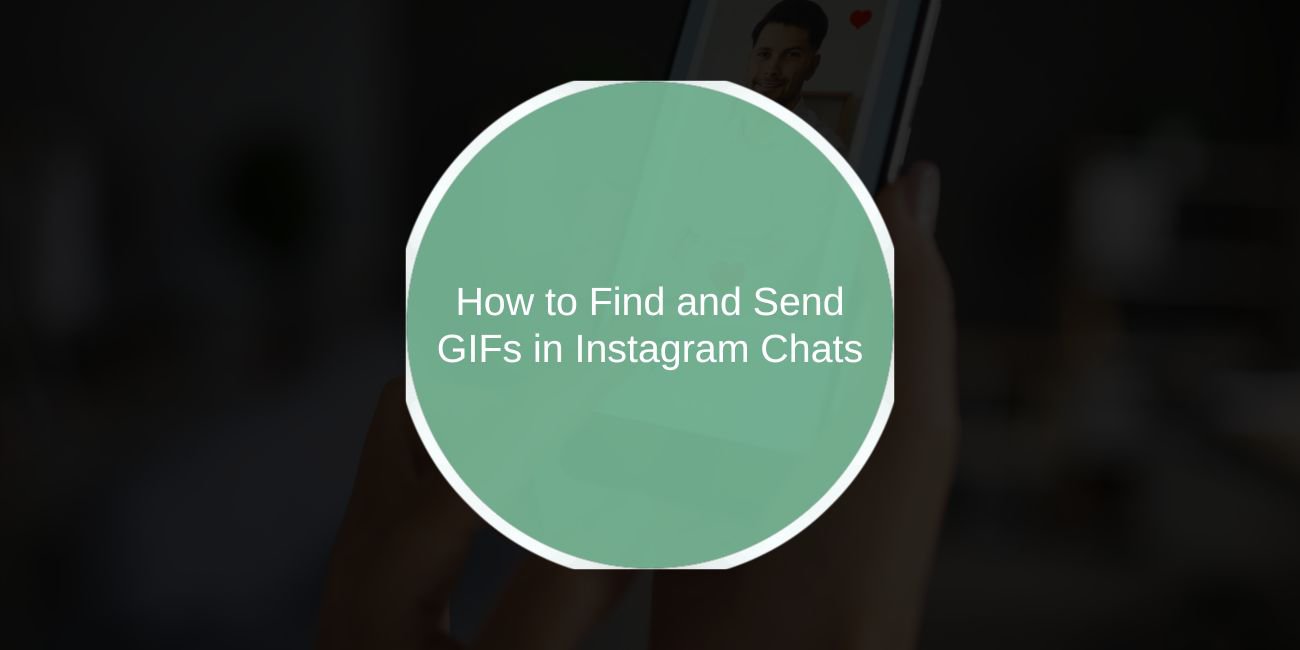Sending GIFs is one of the most fun ways to chat with friends on Instagram. A GIF is an animated image that can show a reaction, mood, or joke. Instagram lets you send GIFs in direct messages (DMs) easily from your phone.
In this guide, you’ll learn how to send GIFs in Instagram DMs, where to find them, and what to do if the GIF option doesn’t appear.
How to send a GIF in Instagram DMs (mobile)
Sending a GIF through Instagram’s mobile app is simple. Here are the steps.
On iPhone
- Open the Instagram app.
- Tap the paper airplane icon or the Messenger icon in the top right to open Direct Messages.
- Open a chat or start a new one.
- In the message box, tap the GIF button (usually on the right side).
- Use the search bar to find a GIF by typing a keyword (like “happy,” “cat,” or “funny”).
- Tap the GIF you want to send. It will appear in the chat instantly.
On Android
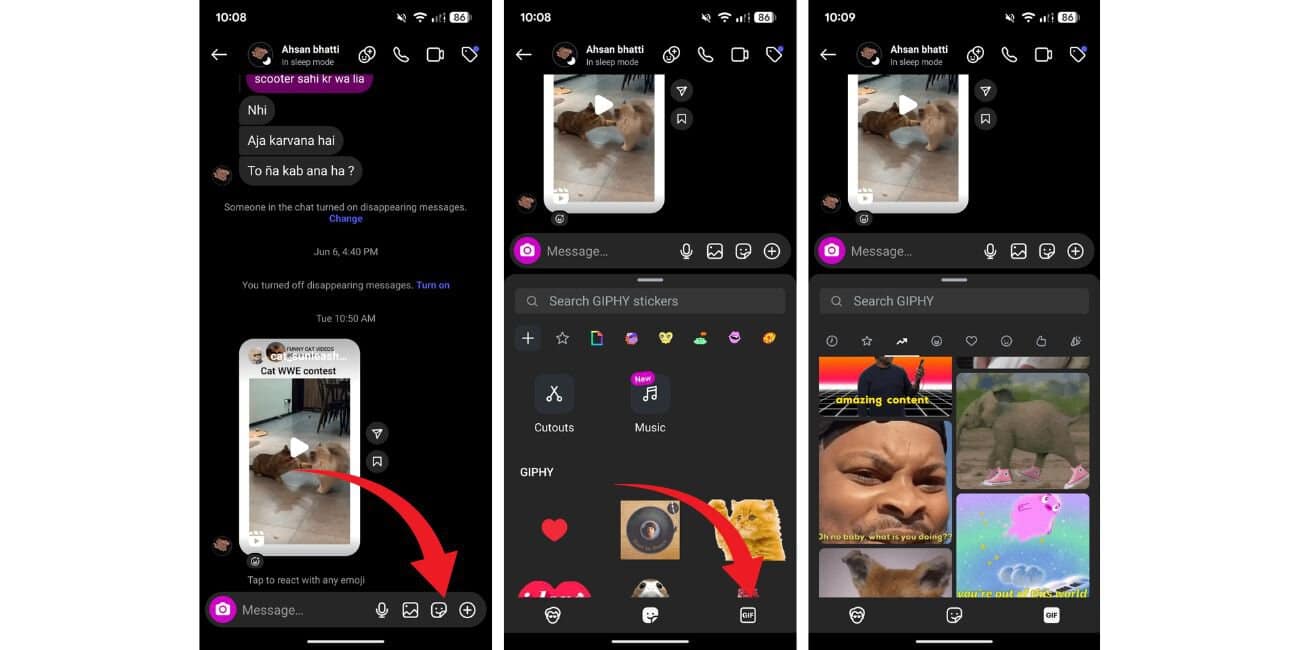
The steps are the same as on iPhone:
- Open the Instagram app and go to Direct Messages.
- Open a chat.
- Tap the GIF button in the message box.
- Search for a GIF or choose one from the suggested list.
- Tap to send the GIF.
How to search for GIFs in Instagram messages
When you tap the GIF button, a search bar appears. You can type in any word or phrase to find matching GIFs.
Instagram uses Giphy or Tenor to power GIF search results. This means you’ll see a wide range of trending and popular GIFs to choose from.
If you want quick options, Instagram also suggests GIFs based on your recent chats or common reactions.
How GIFs appear in your messages?
Once sent, the GIF will appear as an animated image inside your chat thread. GIFs in DMs usually autoplay as soon as the other person opens the chat.
If you want to unsend a GIF, tap and hold it, then select Unsend. This removes the GIF from the chat for both you and the other person.
Can you send your own GIFs on Instagram?
Instagram does not currently support uploading your own GIF file as a GIF in DMs.
If you want to send your own animated clip, you can upload it as a short video instead. Many users create short looped videos as a workaround. Keep in mind that a video will not autoplay in the same way as a GIF.
Why can’t I send a GIF? Common problems
Sometimes, users don’t see the GIF button or can’t send GIFs. Here are common reasons:
- App is outdated. Update Instagram to the latest version.
- Account settings. Business or professional accounts sometimes have limited DM features.
- Region restrictions. GIFs may not be supported in all countries.
- Using Instagram on desktop. The mobile app supports GIFs better.
If updating the app does not help, try logging out and back in, or reinstalling the app.
How to send GIFs on Instagram desktop
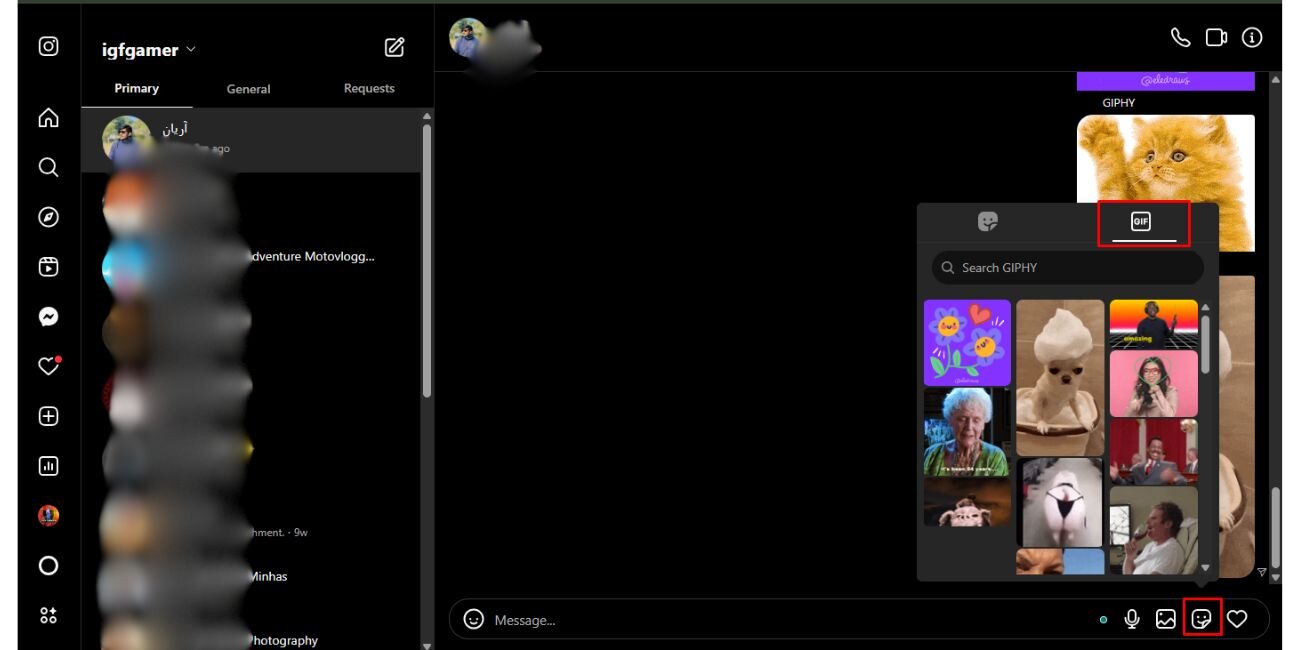
The desktop version of Instagram has more limited message features. On Instagram.com, you cannot send GIFs through the standard chat interface.
Here are your options:
- If you see a GIF button in web DMs (rare), use it just like on mobile.
- If no GIF button appears, you can copy a GIF link (from Giphy or Tenor) and paste it into the chat. The recipient can click the link to view the GIF.
For the full GIF experience, it’s best to use the Instagram mobile app.
Conclusion
Sending GIFs in Instagram DMs is a great way to add fun and personality to your messages. It only takes a few taps on your phone to search, pick, and send the perfect GIF.
If you can’t find the GIF option, make sure your app is updated. On desktop, GIF options are more limited.
Try sending a GIF today in your next chat — your friends will love it! If this guide helped you, feel free to share it or leave a comment below with your favorite GIF.